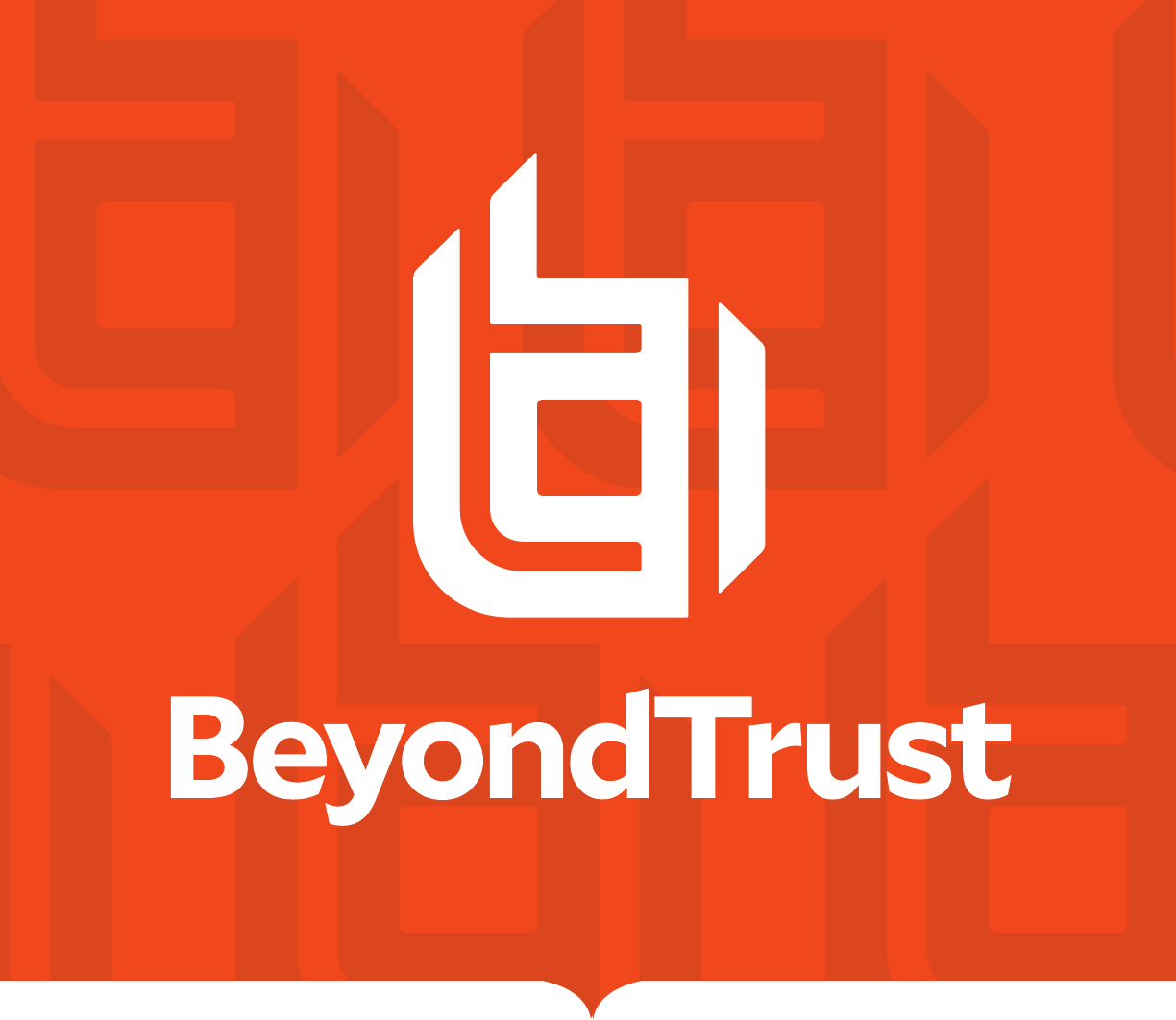
AD Bridge
Group Policy Reference Guide
©2003-2024 BeyondTrust Corporation. All Rights Reserved. Other trademarks identified on this page are owned by their respective owners. BeyondTrust is not a chartered bank or trust company, or
depository institution. It is not authorized to accept deposits or trust accounts and is not licensed or regulated by any state or federal banking authority.
TC:2/28/2024

Table of Contents
AD Bridge Group Policy Reference Guide 4
Additional Resources 4
Work with AD Bridge Group Policy Settings 5
About Group Policy Settings 5
Manage Group Policy Objects (GPOs) 7
Walkthrough: Create a sudo GPO 8
AD Bridge Settings and Descriptions 12
Authorization and Identification 12
Logon 14
Smart Card 15
Reaper Syslog Settings 15
Group Policy Agent 15
Event Log 16
Event Forwarder 16
User Monitor 16
SNMP Settings 17
Account Override 18
DC Validation 18
Message Settings and Descriptions 19
Logging and Audit Settings and Descriptions 20
File System Settings 21
Task Settings and Descriptions 23
Network and Security Settings Reference 24
Privilege Management for Unix & Linux Servers Settings 26
Policy Rules Data 26
Priority of Rules Within a GPO 26
Configure Policy Rules Data in the Group Policy Management Editor 26
Privilege Management for Unix & Linux Servers Configuration 31
Log a Support Case With BeyondTrust Technical Support 34
Before Contacting BeyondTrust Technical Support 34
Segmentation Faults 34
SALES: www.beyondtrust.com/contact
SUPPORT: www.beyondtrust.com/support
DOCUMENTATION: www.beyondtrust.com/docs
2
©2003-2024 BeyondTrust Corporation. All Rights Reserved. Other trademarks identified on this page are owned by their respective owners. BeyondTrust is not a chartered bank or trust company, or
depository institution. It is not authorized to accept deposits or trust accounts and is not licensed or regulated by any state or federal banking authority.
TC: 2/28/2024
AD BRIDGE
GROUP POLICY REFERENCE GUIDE
This page needed for table of
contents. Do not delete.
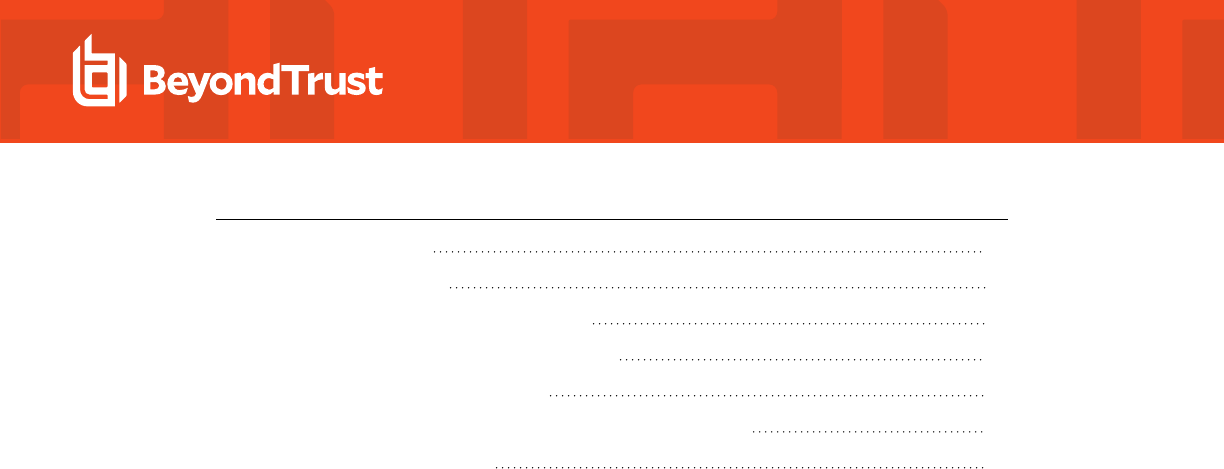
Program Freezes 34
Domain-Join Errors 34
All Active Directory Users Are Missing 34
All Active Directory Users Cannot Log On 35
AD Users or Groups are Missing 35
Poor Performance When Logging On or Looking Up Users 35
Generate a Support Pack 36
SALES: www.beyondtrust.com/contact
SUPPORT: www.beyondtrust.com/support
DOCUMENTATION: www.beyondtrust.com/docs
3
©2003-2024 BeyondTrust Corporation. All Rights Reserved. Other trademarks identified on this page are owned by their respective owners. BeyondTrust is not a chartered bank or trust company, or
depository institution. It is not authorized to accept deposits or trust accounts and is not licensed or regulated by any state or federal banking authority.
TC: 2/28/2024
AD BRIDGE
GROUP POLICY REFERENCE GUIDE
This page needed for table of
contents. Do not delete.
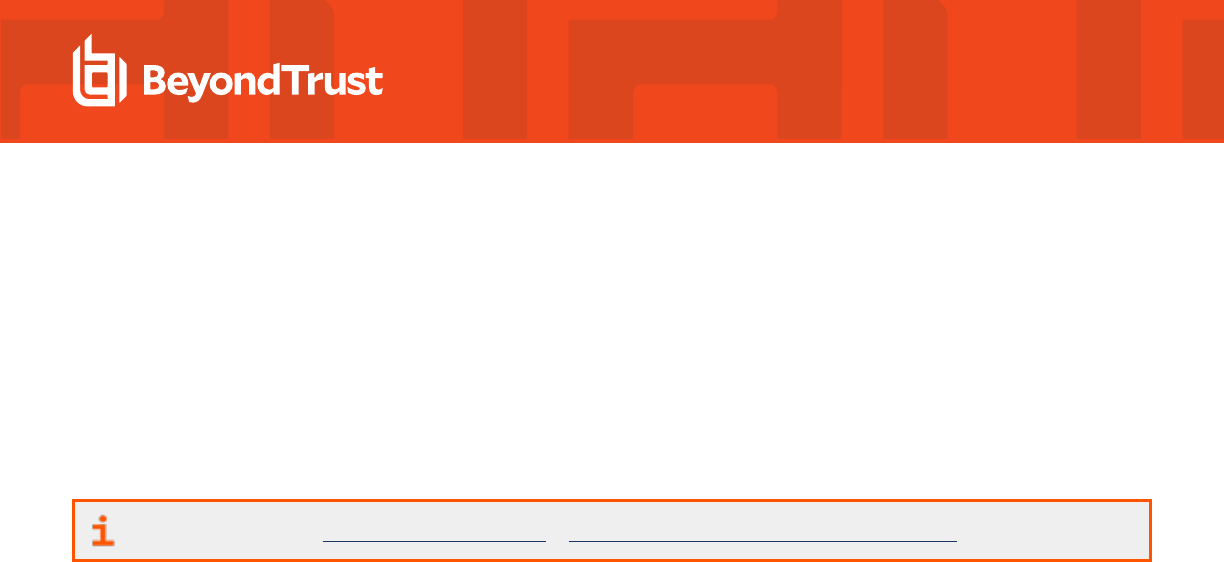
AD Bridge Group Policy Reference Guide
AD Bridge (ADB) joins Unix and Linux computers to Active Directory so that you can centrally manage all your computers from one
source, authenticate users with the highly secure Kerberos 5 protocol, control access to resources, and apply group policies to non-
Windows computers.
This guide describes how to manage Unix and Linux computers using Group Policy settings provided with AD Bridge.
Additional Resources
For release notes, see BeyondTrust Release Notes at https://www.beyondtrust.com/docs/release-notes.
SALES: www.beyondtrust.com/contact
SUPPORT: www.beyondtrust.com/support
DOCUMENTATION: www.beyondtrust.com/docs
4
©2003-2024 BeyondTrust Corporation. All Rights Reserved. Other trademarks identified on this page are owned by their respective owners. BeyondTrust is not a chartered bank or trust company, or
depository institution. It is not authorized to accept deposits or trust accounts and is not licensed or regulated by any state or federal banking authority.
TC: 2/28/2024
AD BRIDGE
GROUP POLICY REFERENCE GUIDE
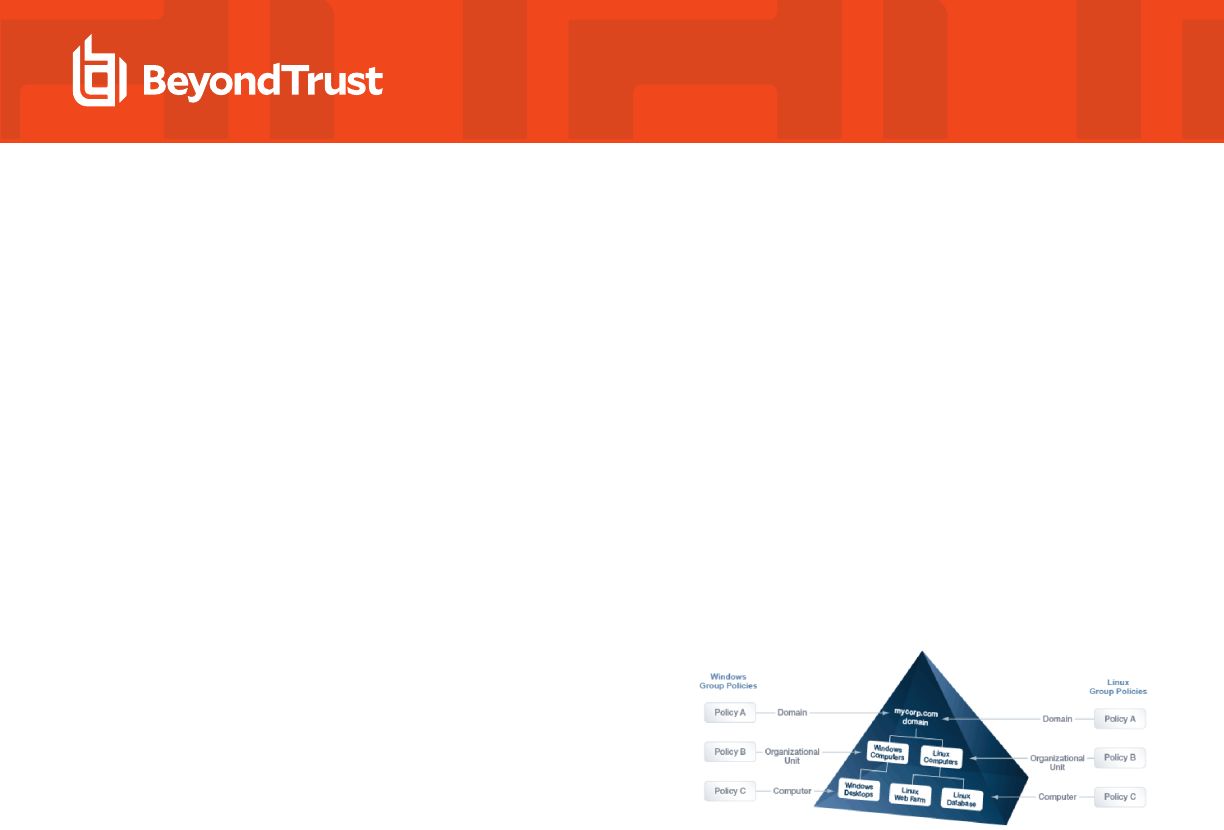
Work with AD Bridge Group Policy Settings
This section contains general information about AD Bridge Group Policy settings.
About Group Policy Settings
AD Bridge enables you to configure Group Policy settings for computers running Linux and Unix. AD Bridge includes more than 100 policy
settings that are designed to manage non-Windows computers.
All the policy settings are integrated with the Microsoft Group Policy Management Editor, part of the Microsoft Group Policy Management
Console (GPMC).
For example, you can use a group policy setting to control who can use sudo for access to root-level privileges by specifying a common
sudoers file for target computers. You could create an Active Directory group called SudoUsers, add Active Directory users to the
group, and then apply the sudo group policy setting to the container, giving those users sudo access on their Linux and Unix computers. In
the sudoers file, you can specify Windows-style user names and identities. Using a group policy setting for sudo gives you a powerful
method to remotely and uniformly audit and control access to Unix and Linux resources.
AD Bridge stores its Unix and Linux policy settings in Group Policy Objects
(GPOs) in the same location and in the same format as the default GPOs in
Windows Server: in the system volume (sysvol) shared folder. Unix and
Linux computers that are joined to an Active Directory domain receive
GPOs in the same way that a Windows computer does:
AD Bridge Group Policy Agent
The AD Bridge Group Policy Agent is automatically installed when you install the AD Bridge agent.
To apply and enforce policy settings, the AD Bridge Group Policy Agent runs continuously as a daemon processing user policy and
computer policy:
l
Computer policy processing: The agent traverses the computer's distinguished name (DN) path in Active Directory.
l
User policy processing: Occurs when a user logs on; the agent traverses the user's DN path in Active Directory.
The AD Bridge Group Policy Agent connects to Active Directory, retrieves changes, and applies them once every 30 minutes, when a
computer starts or restarts, or when requested by the GPO refresh tool.
The AD Bridge Group Policy Agent uses the computer account credentials to securely retrieve policy template files over the network from
the domain’s protected system volume shared folder.
The AD Bridge Group Policy Agent applies only AD Bridge Group Policy settings: those in the Unix and Linux Settings collection in the
Group Policy Management Editor; it does not apply any other group policy settings that may be specified in the GPOs.
Inheritance
There are two types of policy settings:
l
File-based: File-based policy settings, such as sudo and automount, typically replace the local file. File-based policy settings are
not inherited and do not merge with the local file.
SALES: www.beyondtrust.com/contact
SUPPORT: www.beyondtrust.com/support
DOCUMENTATION: www.beyondtrust.com/docs
5
©2003-2024 BeyondTrust Corporation. All Rights Reserved. Other trademarks identified on this page are owned by their respective owners. BeyondTrust is not a chartered bank or trust company, or
depository institution. It is not authorized to accept deposits or trust accounts and is not licensed or regulated by any state or federal banking authority.
TC: 2/28/2024
AD BRIDGE
GROUP POLICY REFERENCE GUIDE
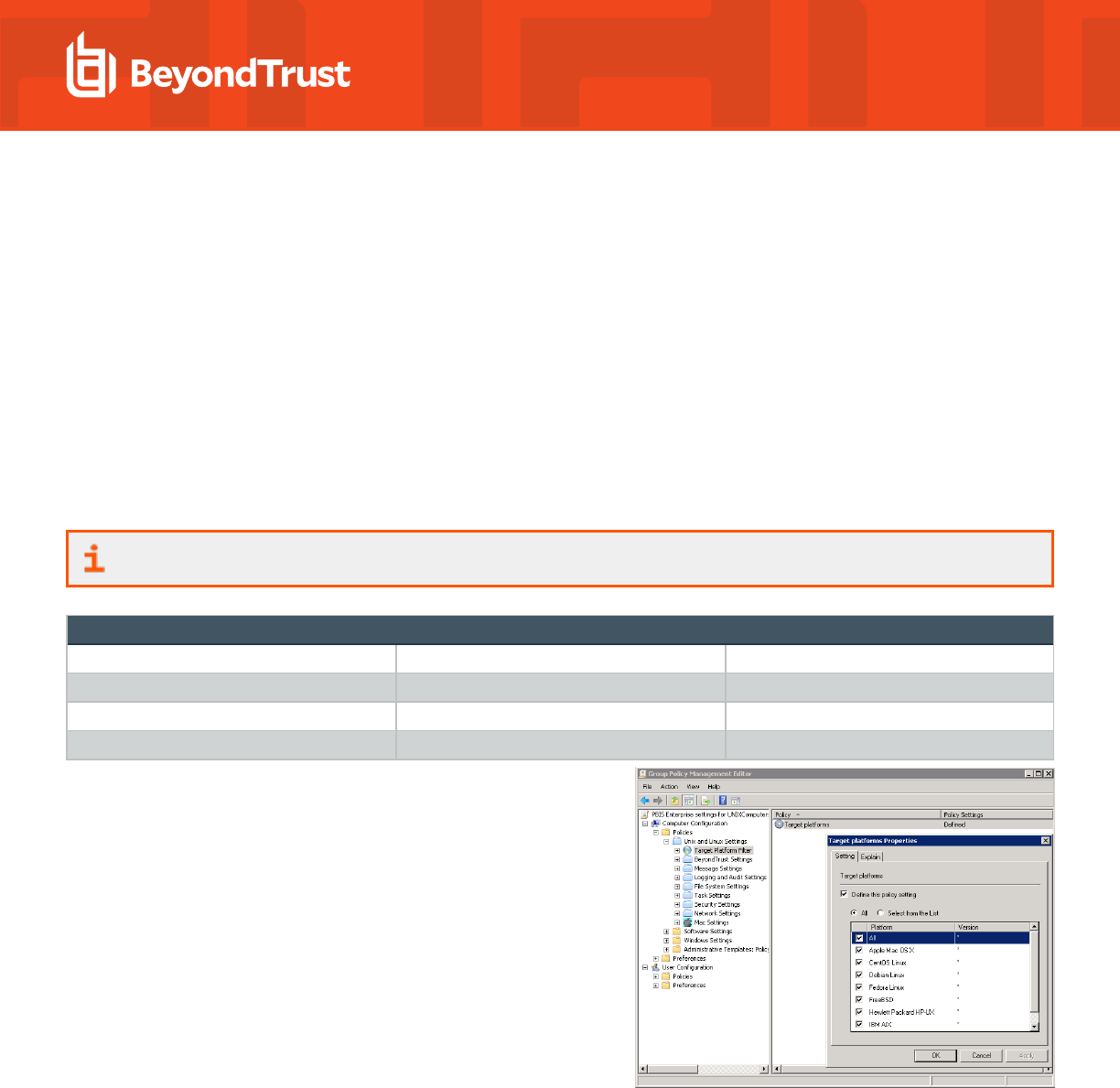
l
Property-based: Property-based policy settings are inherited, meaning that the location of a GPO in the Active Directory hierarchy
can affect its application. Property-based settings merge with local policy settings. Local policy settings are not replaced by
property-based settings.
Most policy settings are based on properties.
Filter by Target Platform
You can set the target platforms for a GPO. The GPO is applied only to the platforms that you select. You can select the target platforms
by operating system, distribution, and version. For example, you can target a GPO at:
l
Only computers running SUSE Linux Enterprise Server
l
A mixture of operating systems and distributions, such as Red Hat Linux, Sun Solaris, and Ubuntu Desktop
Some policy settings, however, apply only to specific platforms.
For more information, see the Help for the policy setting that you want to use.
Target Platforms
CentOS Linux Debian Linux Fedora Linux
IBM AIX OpenSUSE Linux Red Hat Linux
Red Hat Enterprise Linux (ES and AS) Sun Solaris SUSE Linux
SUSE Linux Enterprise Desktop SUSE Linux Enterprise Server Ubuntu Linux
Go to the Target Platform Filter policy to select targets for the GPO.
AD Bridge GPO Update Tool
Use the AD Bridge GPO update tool to force a computer to pull the latest version of group policy settings. The tool includes the following
options:
SALES: www.beyondtrust.com/contact
SUPPORT: www.beyondtrust.com/support
DOCUMENTATION: www.beyondtrust.com/docs
6
©2003-2024 BeyondTrust Corporation. All Rights Reserved. Other trademarks identified on this page are owned by their respective owners. BeyondTrust is not a chartered bank or trust company, or
depository institution. It is not authorized to accept deposits or trust accounts and is not licensed or regulated by any state or federal banking authority.
TC: 2/28/2024
AD BRIDGE
GROUP POLICY REFERENCE GUIDE
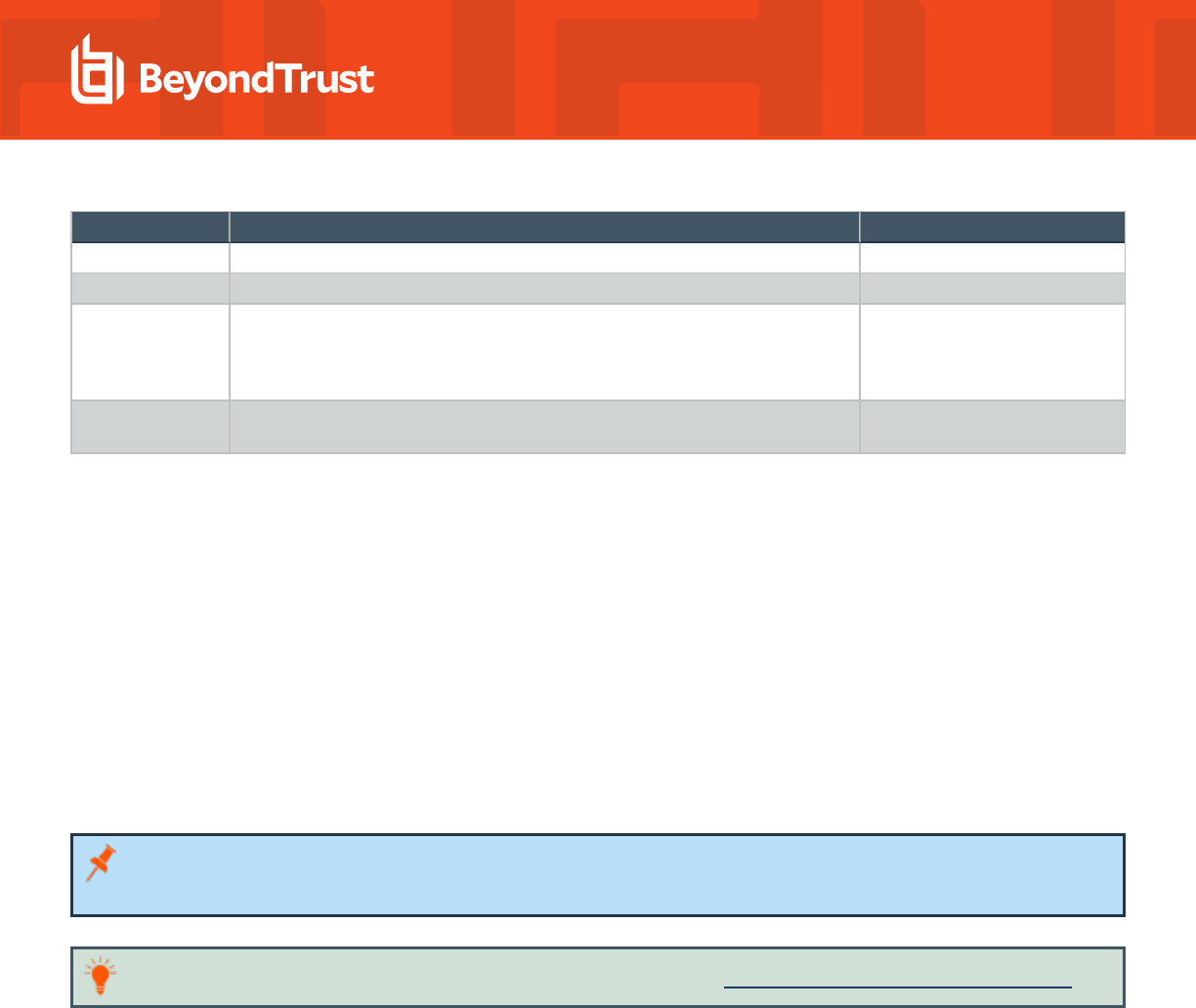
Option Description Example
help Displays the help for the tool . gpupdate --help
verbose Displays information on the policies that were added, updated, removed. gpupdate --verbose
rsop Displays the Resultant Set of Policy (RSoP) information. The RSoP is the set of
group policy settings the group policy agent will apply, either when it runs as part
of periodically applying settings or when gpupdate is run. gpupdate --rsop does
not apply group policy settings.
gpupdate --rsop
no-pager Do not page output. By default, gpupdate automatically pages output using the
command set in the PAGER environment variable.
gpupdate --no-pager
The --verbose command provides details on the group policy extensions being run, whether settings were added, modified or removed
and whether those changes were successfully applied.
Run the following command at the shell prompt: /opt/pbis/bin/gpupdate --verbose
The command returns a success or failure result similar to the following:
l
On success: GPO Update succeeded
l
On failure: GPO Update was unsuccessful, error code <code> (<error message>)
On target computers, AD Bridge stores policy settings in /var/lib/pbis/grouppolicy.
Manage Group Policy Objects (GPOs)
You can create or edit Group Policy Objects (GPOs) and configure policy settings for computers running Linux and Unix by using the
Group Policy Management Console (GPMC).
Note: To manage a GPO, you must log on as a member of the Domain Administrators security group, the Enterprise
Administrators security group, or the Group Policy Creator Owners security group.
Tip: You can download the Microsoft Group Policy Management Console at https://www.microsoft.com/en-us/downloads/.
To create a GPO using GPMC:
1. Navigate to Start > Administrative Tools and click Group Policy Management.
2. Right-click the organizational unit, and then select Create a GPO in this domain, and Link it here.
3. Type a name for your GPO.
4. Click OK.
5. Right-click the GPO that you created, and then click Edit.
SALES: www.beyondtrust.com/contact
SUPPORT: www.beyondtrust.com/support
DOCUMENTATION: www.beyondtrust.com/docs
7
©2003-2024 BeyondTrust Corporation. All Rights Reserved. Other trademarks identified on this page are owned by their respective owners. BeyondTrust is not a chartered bank or trust company, or
depository institution. It is not authorized to accept deposits or trust accounts and is not licensed or regulated by any state or federal banking authority.
TC: 2/28/2024
AD BRIDGE
GROUP POLICY REFERENCE GUIDE
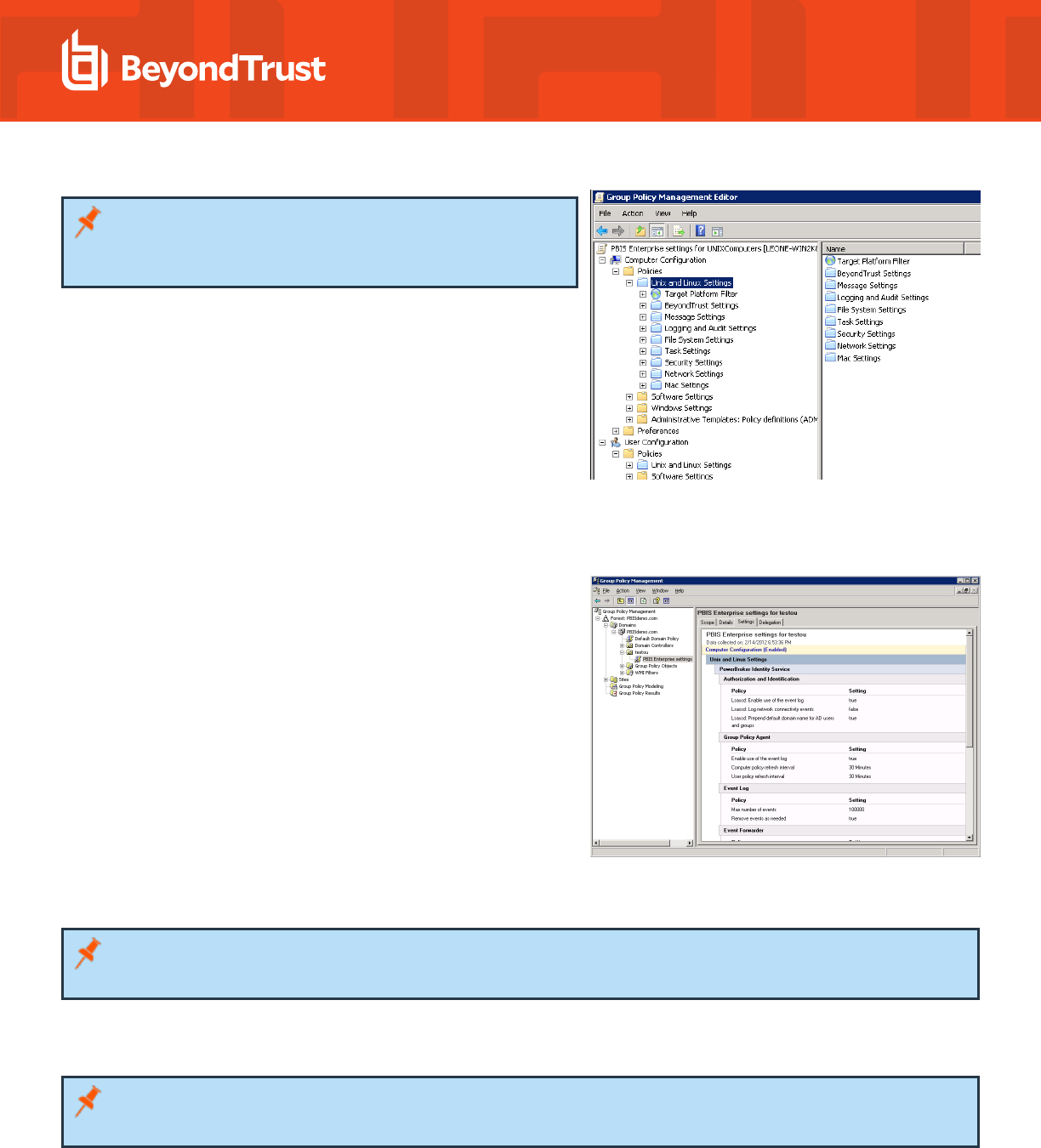
Note: The AD Bridge Group Policy settings are in the Unix and
Linux Settings collection. For more information about each
policy, see the Help for the policy setting that you want to use.
View a Report on a GPO's Policy Settings
In GPMC, you can view details on AD Bridge policy settings defined in a
GPO. Go to the GPO and select the Settings tab. The image depicts an
example.
Walkthrough: Create a sudo GPO
You can create a GPO to specify a sudo configuration file for target
computers. Sudo, or superuser do, allows a user to run a command as
root or as another user. You can use this GPO to control sudo access in a
centralized and uniform way.
The sudo configuration file is copied to the local computer and replaces the
local sudoers file. A sudo file can reference Active Directory users and
groups. For more information about sudo, see the man pages for your
system.
When you define the GPO, you can also set its target platforms. The GPO settings are applied only to the operating systems, distributions,
and versions that you choose.
Note: The AD Bridge entries in your sudoers file must conform to the rules set in "Configure Entries in Your Sudoers Files" in
the AD Bridge Administration Guide.
Create a sudo GPO
Note: To create or edit a GPO, you must log on as a member of the Domain Administrators security group, the Enterprise
Administrators security group, or the Group Policy Creator Owners security group.
1. In the Group Policy Management Editor, expand either Computer Configuration or User Configuration, expand Policies >
Unix and Linux Settings.
SALES: www.beyondtrust.com/contact
SUPPORT: www.beyondtrust.com/support
DOCUMENTATION: www.beyondtrust.com/docs
8
©2003-2024 BeyondTrust Corporation. All Rights Reserved. Other trademarks identified on this page are owned by their respective owners. BeyondTrust is not a chartered bank or trust company, or
depository institution. It is not authorized to accept deposits or trust accounts and is not licensed or regulated by any state or federal banking authority.
TC: 2/28/2024
AD BRIDGE
GROUP POLICY REFERENCE GUIDE
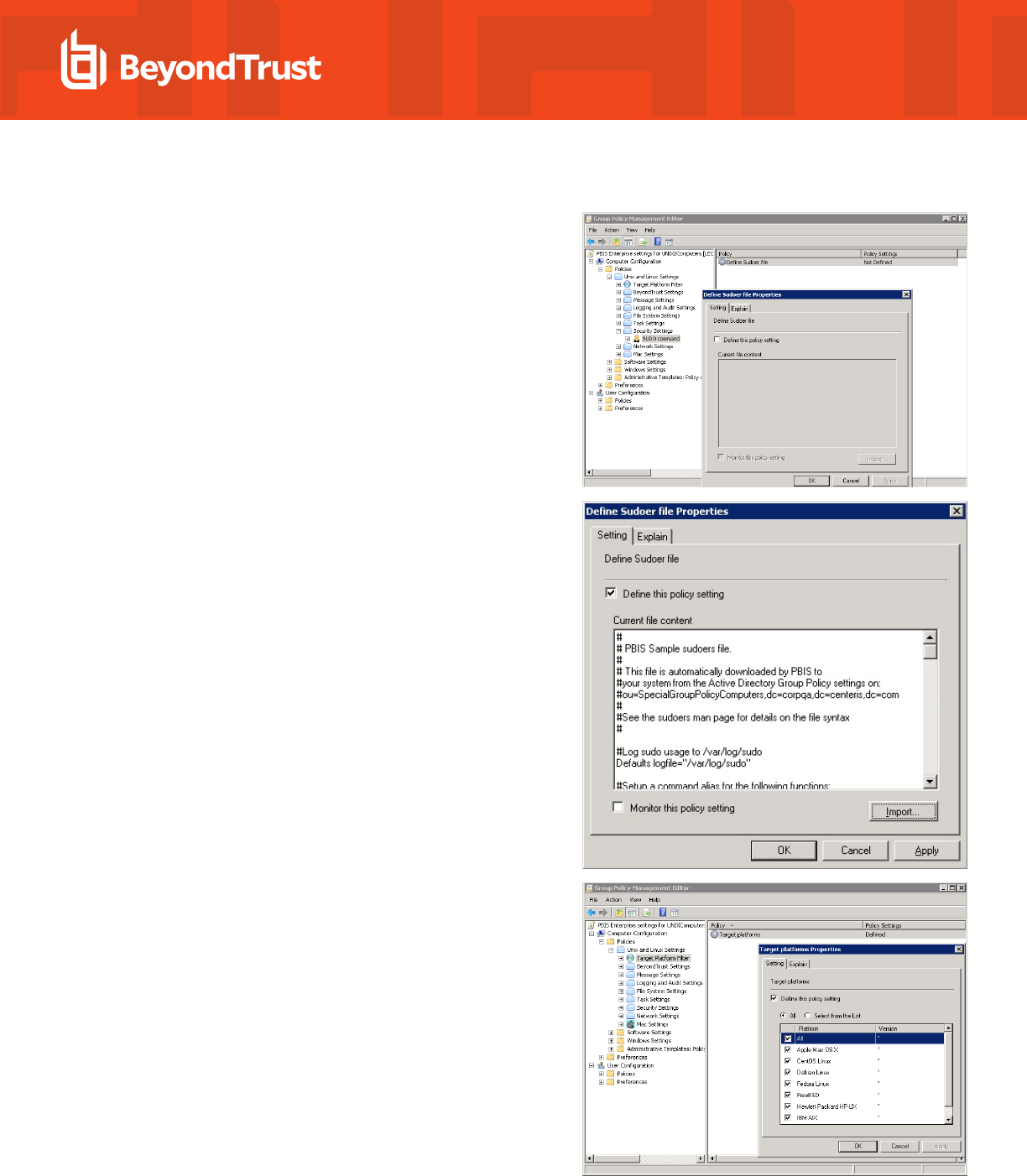
2. Expand Security Settings, and then select SUDO command.
3. Double-click Define Sudoer file.
4. Check the Define this Policy Setting box, and then in the Current
file content box, type your commands. Or, to import a sudo
configuration file, click Import.
5. Select Target Platform Filter.
6. Double-click Target platforms.
SALES: www.beyondtrust.com/contact
SUPPORT: www.beyondtrust.com/support
DOCUMENTATION: www.beyondtrust.com/docs
9
©2003-2024 BeyondTrust Corporation. All Rights Reserved. Other trademarks identified on this page are owned by their respective owners. BeyondTrust is not a chartered bank or trust company, or
depository institution. It is not authorized to accept deposits or trust accounts and is not licensed or regulated by any state or federal banking authority.
TC: 2/28/2024
AD BRIDGE
GROUP POLICY REFERENCE GUIDE

7. To target all the platforms, select All. To choose platforms, click
Select from the List, and then select the platforms.
Test the sudo GPO
After you set the sudo GPO, you can test it on a target computer. The target computer must be in a cell associated with the organizational
unit where you linked the sudo GPO.
1. On a target Linux or Unix computer, log on as an administrator and execute the following command to force AD Bridge Group
Policy settings to refresh:
/opt/pbis/bin/gpupdate
2. Check whether your sudoers file is on the computer:
cat /etc/sudoers
Note: The location of the sudoers file varies by platform. For example, on Solaris it is in /opt/sfw/etc or /opt/csw/etc. On other
platforms, it is in /usr/local/etc.
3. Log on to the Unix or Linux computer as a regular user who has sudo privileges as specified in the sudoers configuration file.
4. Try to access a system resource that requires root access using sudo. When prompted, use the password of the user you are
logged on as, unless targetpw is set in the sudoers file. Verify that the user was authenticated and that the user can access the
system resource.
SALES: www.beyondtrust.com/contact
SUPPORT: www.beyondtrust.com/support
DOCUMENTATION: www.beyondtrust.com/docs
10
©2003-2024 BeyondTrust Corporation. All Rights Reserved. Other trademarks identified on this page are owned by their respective owners. BeyondTrust is not a chartered bank or trust company, or
depository institution. It is not authorized to accept deposits or trust accounts and is not licensed or regulated by any state or federal banking authority.
TC: 2/28/2024
AD BRIDGE
GROUP POLICY REFERENCE GUIDE

Test sudo Security
1. Log on as a user who is not enabled with sudo in the sudoers file that you used to set the Group Policy Object (GPO).
2. Verify that the user cannot perform root functions using sudo with their Active Directory credentials.
SALES: www.beyondtrust.com/contact
SUPPORT: www.beyondtrust.com/support
DOCUMENTATION: www.beyondtrust.com/docs
11
©2003-2024 BeyondTrust Corporation. All Rights Reserved. Other trademarks identified on this page are owned by their respective owners. BeyondTrust is not a chartered bank or trust company, or
depository institution. It is not authorized to accept deposits or trust accounts and is not licensed or regulated by any state or federal banking authority.
TC: 2/28/2024
AD BRIDGE
GROUP POLICY REFERENCE GUIDE
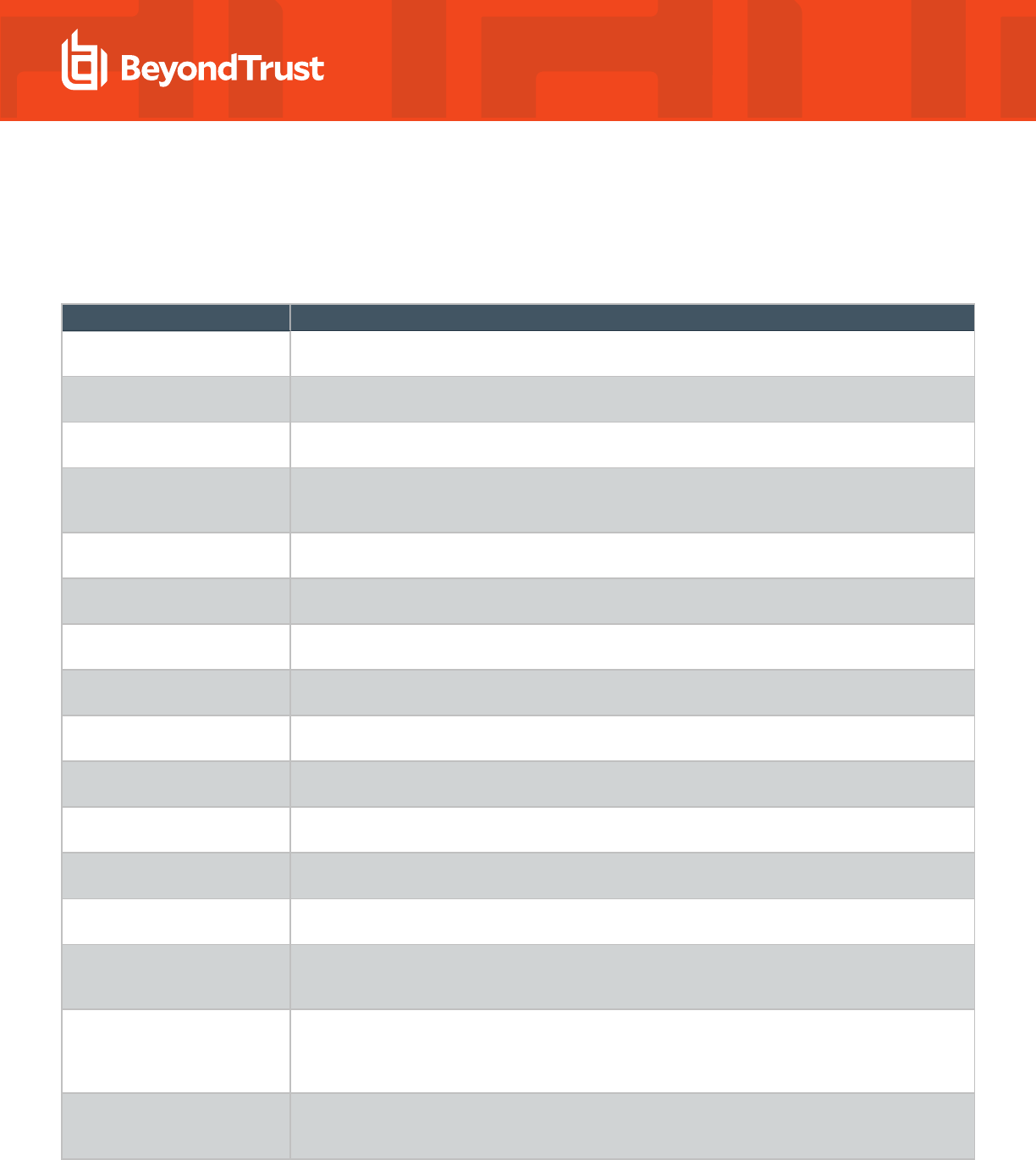
AD Bridge Settings and Descriptions
Authorization and Identification
GPO Name Description
Lsassd: Enable use of the event
log
Turns on event logging, includes: log on and off events, authentication and identification events.
Lsassd: Log network
connectivity events
Turns on event logging for network connection failures.
Lsassd: Prepend default domain
name for AD users and groups
Turns on the feature to add a domain name to user and groups. Use this policy with Lsassd: Default
domain name to prepend for AD user and groups.
Lsassd: Default domain name to
prepend for AD users and
groups
Set the domain name to add to the user and group names. Use Lsassd: Prepend default domain
name for AD users and groups policy to turn this feature on.
lsassd: System time
synchronization
Synchronizes the lsass service computer with the Active Directory Domain Controller.
Home Directory Template and
Path Prefix
Use the home directory path template and path prefix policy settings together to customize the way
that the home directory path is determined for a user account.
Remote directory path template Sets the network connected share (Home Folder) location defined in the Active Directory user
account profile.
Login shell template Defines the login shell for an AD account only when it is not set on the AD Bridge Cell Settings tab in
Active Directory.
Local account login shell
template
Use for a local AD Bridge account.
Local account home directory
path prefix
Use for a local AD Bridge account.
Local account home directory
path template
Sets the homedir-template setting of the user home directory path on target systems running lsassd.
Lsassd: Enable signing and
sealing for LDAP traffic
Sign and seal LDAP traffic to certify and encrypt it so that others cannot see your LDAP traffic on your
network as it travels between a AD Bridge client and a domain controller.
Lsassd: Enable user credential
refreshing
Sets if the credentials must be refreshed.
Lsassd: Enable user group
membership trimming
Specifies whether to discard cached information from a Privilege Attribute Certificate (PAC) entry
when it conflicts with new information retrieved through LDAP. Otherwise, PAC information, which
does not expire, is updated the next time the user logs on. It is turned on by default.
Lsassd: Enable cache only
group membership enumeration
for NSS
Specifies whether to return only cached information for the members of a group when queried through
the name service switch, or nsswitch. The setting determines whether nsswitch-based group APIs
obtain group membership information exclusively from the cache, or whether they search for
additional group membership data through LDAP.
Lsassd: Enable cache only user
membership enumeration for
NSS
When set to enabled, enumerates the groups to which a user belongs using information based solely
on the cache. When set to disabled, it checks the cache and searches for more information over
LDAP. It is turned off by default.
SALES: www.beyondtrust.com/contact
SUPPORT: www.beyondtrust.com/support
DOCUMENTATION: www.beyondtrust.com/docs
12
©2003-2024 BeyondTrust Corporation. All Rights Reserved. Other trademarks identified on this page are owned by their respective owners. BeyondTrust is not a chartered bank or trust company, or
depository institution. It is not authorized to accept deposits or trust accounts and is not licensed or regulated by any state or federal banking authority.
TC: 2/28/2024
AD BRIDGE
GROUP POLICY REFERENCE GUIDE
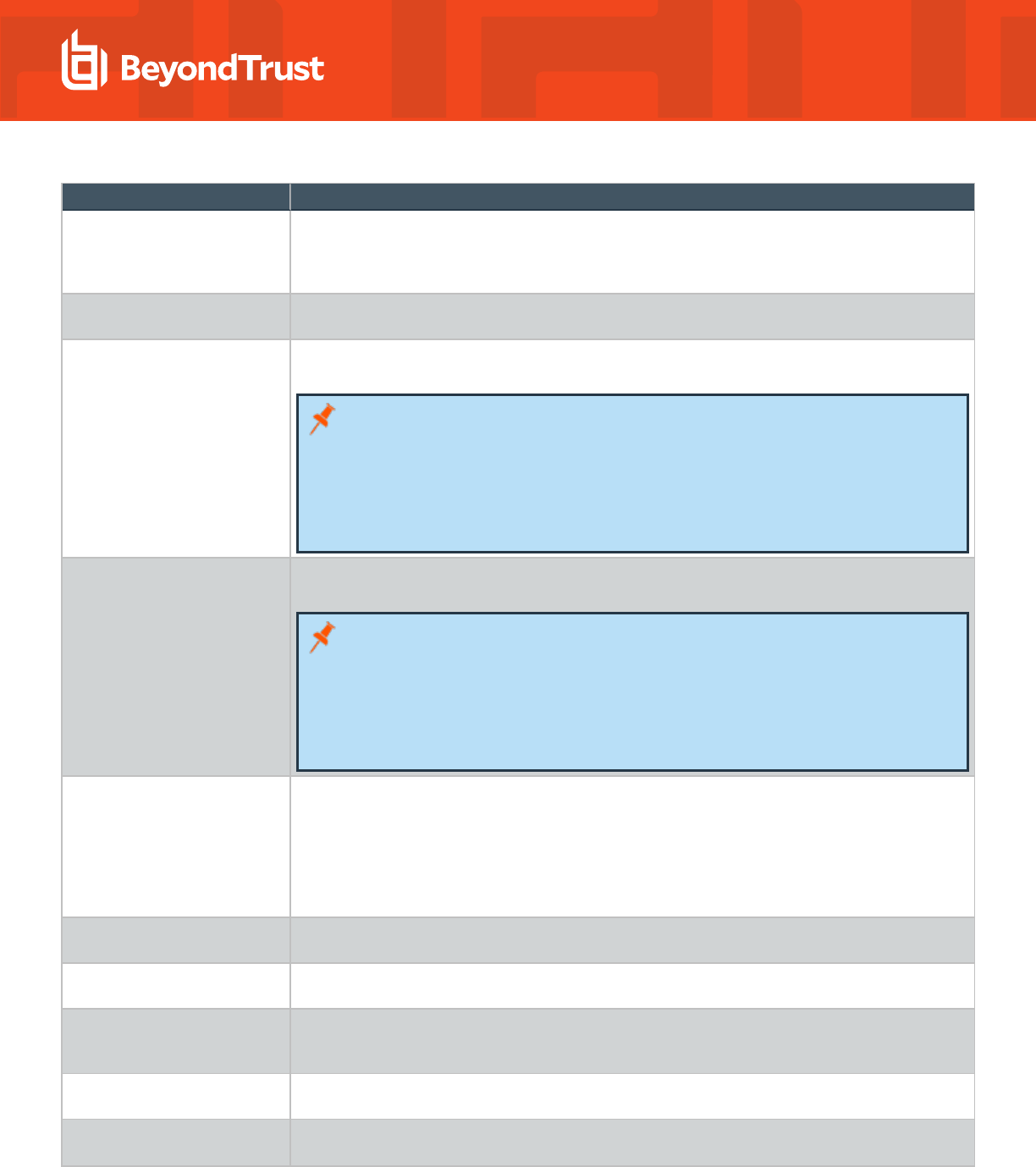
GPO Name Description
Lsassd: Enable NSS
enumeration
Controls whether all users or all groups can be incrementally listed through NSS. On Linux computers
and Unix computers, the default setting is set in the registry as 0, or turned off. To allow third-party
software to show Active Directory users and groups in lists, you can turn on this setting, but
performance might be affected.
Lsassd: Force authentication to
use unprovisioned mode
To use the AD Bridge agent to join a computer to a domain that has not been configured with cell
information, you must set this group policy to unprovisioned mode.
Lsass: User names to ignore User account names to ignore on target AD Bridge clients. The policy can contain a comma-
separated list of account names.
Note: If Apply Policy is set to Always (default), any changes to managed system files on
the agent system will be replaced when group policy is next applied. If a managed system
file is edited or removed, gpupdate will recreate the file on policy refresh. If set to Once,
any changes to managed system files on the agent system will only be replaced when the
policy is updated or gpagent is restarted.
Backups of existing system files are performed before initial policy application.
Lsass: Group names to ignore Group names to ignore on target AD Bridge clients. The policy can contain a comma-separated list of
group names.
Note: If Apply Policy is set to Always (default), any changes to managed system files on
the agent system will be replaced when group policy is next applied. If a managed system
file is edited or removed, gpupdate will recreate the file on policy refresh. If set to Once,
any changes to managed system files on the agent system will only be replaced when the
policy is updated or gpagent is restarted.
Backups of existing system files are performed before initial policy application.
Lsass: Ignore all trusts during
domain enumeration
Determines whether the authentication service discovers domain trusts. In the default configuration of
disabled, the service enumerates all the parent and child domains and forest trusts to other domains.
For each domain, the service establishes a preferred domain controller by checking for site affinity
and testing server responsiveness, a process that can be slowed by WAN links, subnet firewall
blocks, stale AD site topology data, or invalid DNS information. When it is unnecessary to enumerate
all the trusts – for example, the intended users of the target computer are only from the forest that the
computer is joined to – turning on this setting can improve startup times of the authentication service.
Lsass: Domain trust
enumeration include list
When turned on, only the domain names in the include list are enumerated for trusts and checked for
server availability.
Lsass: Domain trust
enumeration exclude list
When turned off (default setting), the domain names in the exclude list are not enumerated for trusts
and not checked for server availability.
Lsass: Require trust
enumeration to complete during
startup
Sets the AD Bridge authentication service (Lsass) to finish enumerating all the domain trusts before
the service indicates that it has started. You can use this policy to help sequence services, such as
crond, that depend on Lsass for user and group object lookups. Default is turned off.
Domain Separator Character Configures the domain separator used by the AD Bridge agent for user and group account name
lookups witha character that you choose.
Cache Expiration Time You can use this policy to improve the performance of your system by increasing the expiration time
of the cache.
SALES: www.beyondtrust.com/contact
SUPPORT: www.beyondtrust.com/support
DOCUMENTATION: www.beyondtrust.com/docs
13
©2003-2024 BeyondTrust Corporation. All Rights Reserved. Other trademarks identified on this page are owned by their respective owners. BeyondTrust is not a chartered bank or trust company, or
depository institution. It is not authorized to accept deposits or trust accounts and is not licensed or regulated by any state or federal banking authority.
TC: 2/28/2024
AD BRIDGE
GROUP POLICY REFERENCE GUIDE
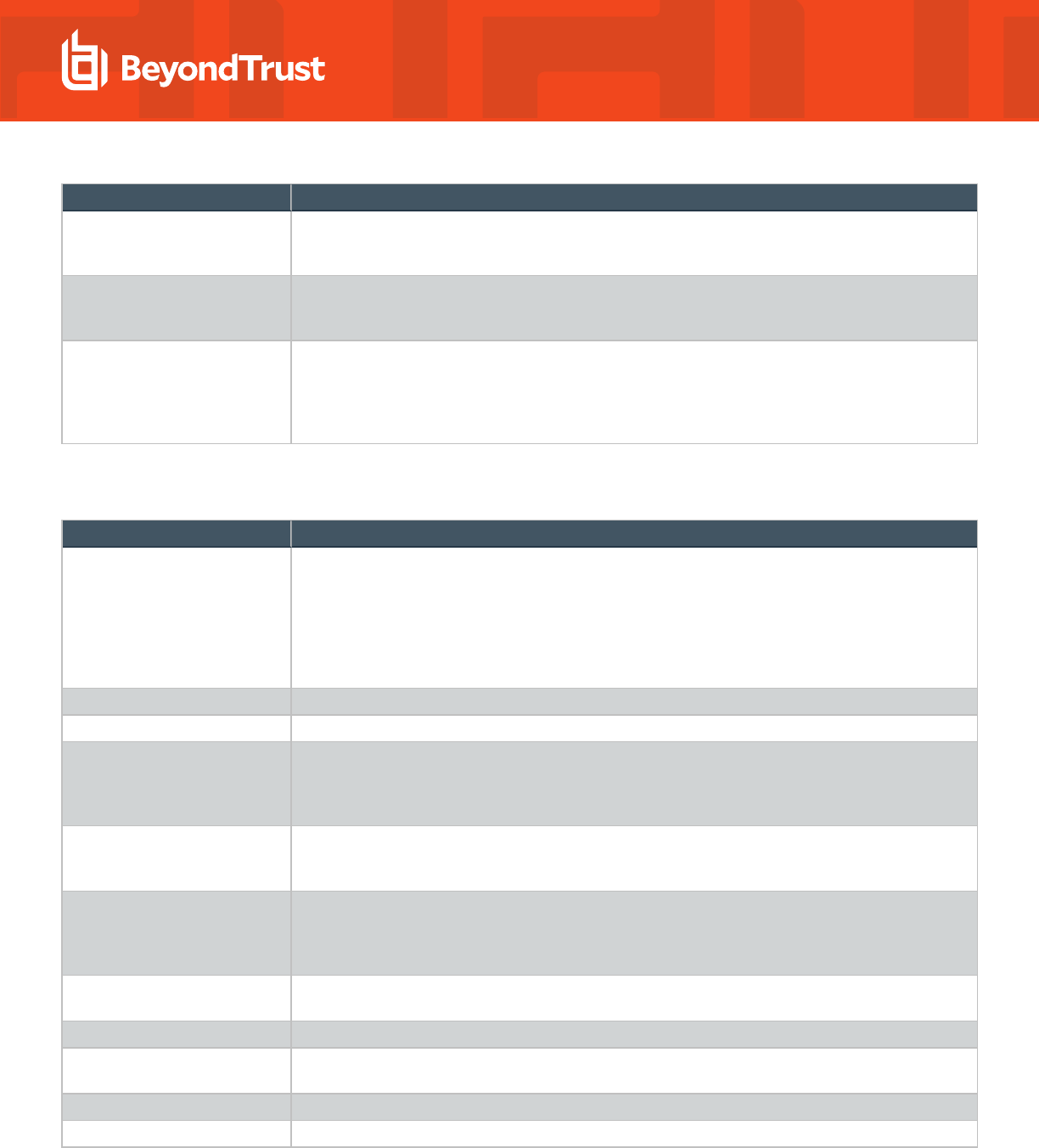
GPO Name Description
Machine account password
expiration time (machine
password timeout)
Set the machine account password expiration time on target computers. The expiration time specifies
when machine account passwords are reset in Active Directory.
Replacement character for
names with spaces
Replace spaces in Active Directory user and group names with a character that you choose. For
example, when you set the replacement character to caret (^), the group DOMAIN\Domain Users in
ActiveDirectory appears as DOMAIN\domain^users on target computers.
Maximum Tolerance for
Kerberos Clock Skew
(clockskew)
You can create a group policy to set the maximum amount of time that the clock of the Kerberos
Distribution Center (KDC) can deviate from the clock of target hosts. For security, a host rejects
responses from any KDC whose clock is not within the maximum clock skew, as set in the host's
krb5.conf file. The default clock skew is 300 seconds, or 5 minutes. This policy changes the clock
skew value in the krb5.conf file of target hosts.
Logon
GPO Name Description
Allow Logon Rights Set the Active Directory users and groups allowed to log on to target computers. Users and groups
who have logon rights can log on to the target computers either locally or remotely. You can also use
this policy to enforce logon rules for local users and groups. To use this policy, you must grant the
users access to the AD Bridge cell that contains the target computer object. By default, all Unix and
Linux computers are joined to the Default Cell, and all members of the Domain Users group are
allowed to access the Default Cell. AD Bridge checks requiremembershipof information in both the
authentication phase and the account phase.
Cumulative Allow Logon Rights Sets logon rights to child OUs.
Denied logon rights message Sets a message to display when a user cannot log on because the allow logon right policy is not set.
Create a home directory for a
User Account at Logon
You can automatically create a home directory for an AD user account or a local AD Bridge user
account on target AD Bridge clients. When the user logs on the computer, the home directory is
created if it does not exist. For AD accounts, the location of the home directory is specified in the AD
Bridge settings of the user account in Active Directory Users and Computers.
Template files for a new user
home directory
AD Bridge can add the contents of skel to the home directory created for an AD user account or a AD
Bridge local user account on target AD Bridge clients. Using the skel directory ensures that all users
begin with the same settings or environment.
Home Directory Creation Mask AD Bridge can set permissions for the home directory that is created when a user logs on target AD
Bridge clients. The home directory and all the files in the directory are preset with the ownership
settings of the file creation mask, or umask. There is a umask policy for local accounts and a umask
policy for AD accounts.
Local account password
expiration
Sets the number of days a local account is notified before a password expires.
Local account password lifespan Sets the number of days a password is valid.
Create a .k5Login file in user
home directory
Creates a .k5Login.
Log PAM debugging information Logs winbind debugging information.
Ignore group alias When turned on, group names are displayed using the NT4 format (DOMAIN\SAMaccountname).
SALES: www.beyondtrust.com/contact
SUPPORT: www.beyondtrust.com/support
DOCUMENTATION: www.beyondtrust.com/docs
14
©2003-2024 BeyondTrust Corporation. All Rights Reserved. Other trademarks identified on this page are owned by their respective owners. BeyondTrust is not a chartered bank or trust company, or
depository institution. It is not authorized to accept deposits or trust accounts and is not licensed or regulated by any state or federal banking authority.
TC: 2/28/2024
AD BRIDGE
GROUP POLICY REFERENCE GUIDE
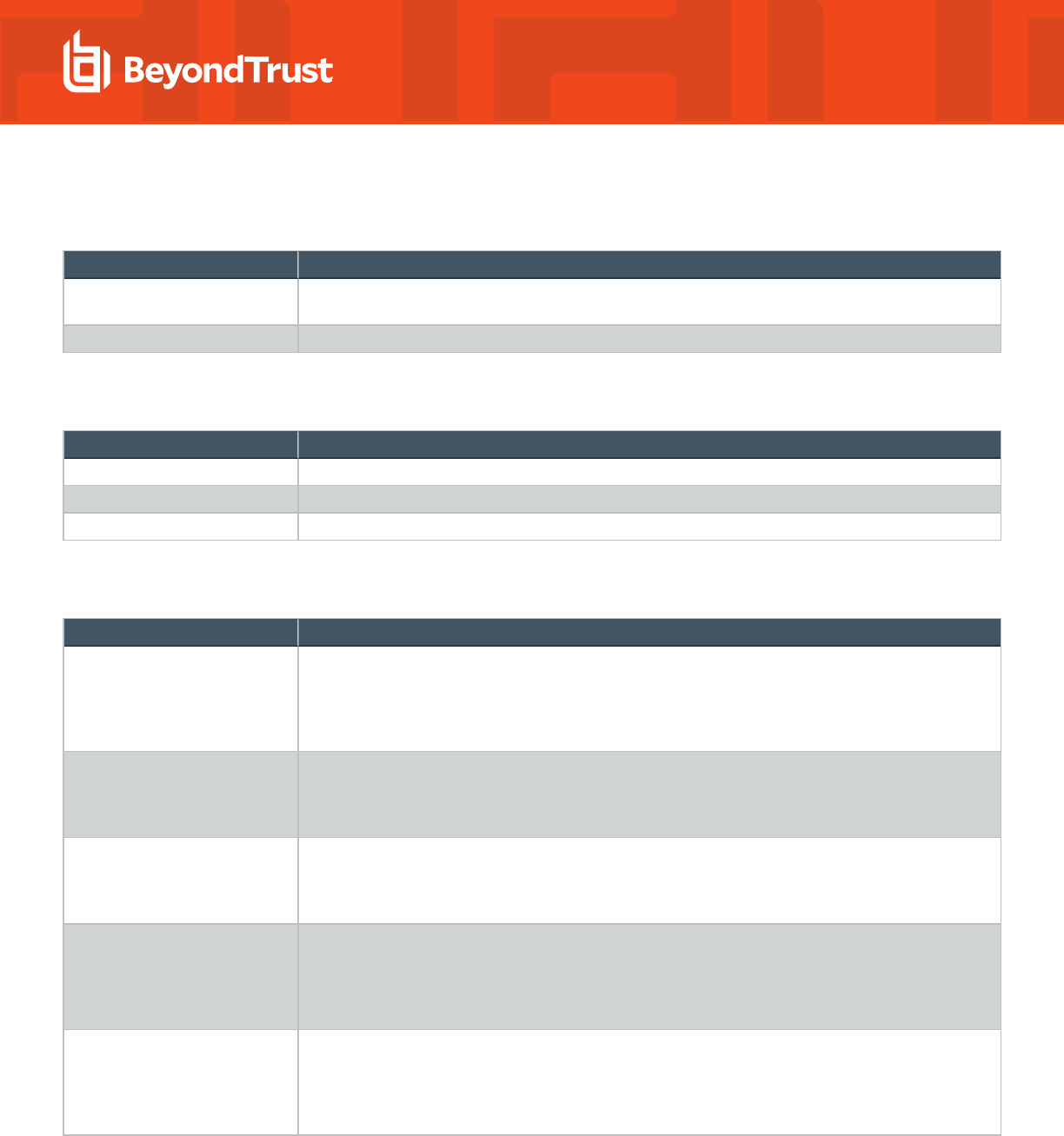
Smart Card
GPO Name Description
Smart card removal policy Sets the action to take when a smart card is removed from a target. For example, lock out the
computer.
Require smart card for login Turns on the requirement to use Smart Card two-factor authentication.
Reaper Syslog Settings
GPO Name Description
Unmatched Error Events Sets the policy to capture Error class events from syslog reaper service.
Unmatched Warning Events Sets the policy to capture Warning class events from syslog reaper service.
Unmatched Info Events Sets the policy to capture Information class events from syslog reaper service.
Group Policy Agent
GPO Name Description
Enable use of event log Turns on logging for group policy events on target computers. You can use this policy to help improve
security and to troubleshoot group policies by capturing information in the AD Bridge event log about
the application and processing of group policy objects, including such events as errors, adding a new
GPO, updating a GPO for a new version, and removing a GPO that no longer applies to a user or
computer.
Computer Policy Refresh
Interval
Sets how often a computer's group policies are updated while the computer is in use. By default,
when this policy is undefined, a computer's group policies are updated when the system starts and
every 30 minutes while the computer is in use. The updates take place in the background without
interrupting the user.
User Policy Refresh Interval Sets how often the user settings are updated while the user is logged on. By default, when this policy
is undefined, a user's settings are updated when the user logs on and every 30 minutes while the user
is logged on. The updates take place in the background without interrupting the user. Only applies to
AD Bridge group policies.
User Policy Loopback
Processing Mode
The policy is designed for special-use computers, such as those in public places, laboratories, and
classrooms, where you must modify the user setting based on the computer that is being used. By
default, the user's group policy objects determine which user settings apply. If this setting is enabled,
when a user logs on to this computer, the computer's group policy objects determine which set of
group policy objects applies.
Enable user logon group policies By default, the AD Bridge group policy agent processes and applies user policies when a user logs on
with an Active Directory account, a process that can delay logon. If no user group policy objects apply
to a target set of computers and the users who access them, defining this group policy and setting it to
disabled stops the AD Bridge group policy agent from attempting to process user policies, resulting in
faster logons.
SALES: www.beyondtrust.com/contact
SUPPORT: www.beyondtrust.com/support
DOCUMENTATION: www.beyondtrust.com/docs
15
©2003-2024 BeyondTrust Corporation. All Rights Reserved. Other trademarks identified on this page are owned by their respective owners. BeyondTrust is not a chartered bank or trust company, or
depository institution. It is not authorized to accept deposits or trust accounts and is not licensed or regulated by any state or federal banking authority.
TC: 2/28/2024
AD BRIDGE
GROUP POLICY REFERENCE GUIDE
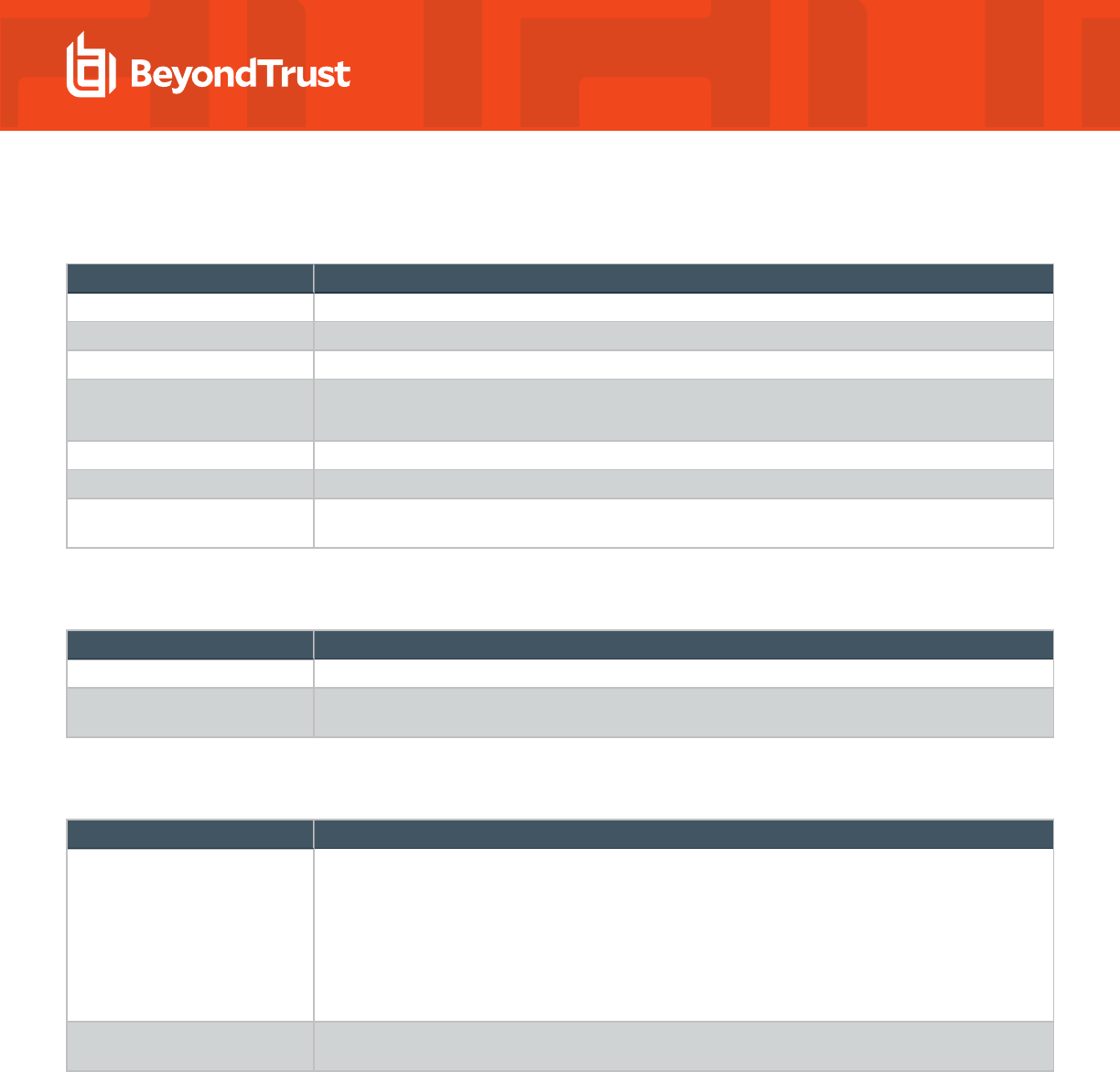
Event Log
GPO Name Description
Max disk usage Set the maximum event log size.
Max number of events Set the maximum number of events that can be saved in the event log.
Max event lifespan Set the number of days that pass before events are deleted.
Remove events as needed Deletes events when the Max disk usage policy reaches the size threshold configured.
Used with the Max disk usage policy.
Allow read-event access Set the Active Directory users that can read events from the AD Bridge event log.
Allow write-event access Set the Active Directory users and groups allowed to write events in to the AD Bridge event log.
Allow delete-event access Set the Active Directory users and groups allowed to delete events from the AD Bridge event log of
target computers.
Event Forwarder
GPO Name Description
Event log collector Sets the event log collector for the target computers.
Service principal for collector Set the service principal account name that the event forwarder daemon process uses to contact the
collector.
User Monitor
GPO Name Description
Enable monitoring of users and
groups
AD Bridge includes a User Monitor service for entitlement reports. This feature is designed to
support computers that are critical to regulatory compliance and for which restricted access by only
essential staff is vital. A computer that is openly accessible to hundreds of users would be a source of
unnecessary audit activity in such a situation and would significantly increase resource requirements,
such as for Auditing Database sizing. This policy setting turns on the User Monitor service to monitor
account and group changes. The service queries all local user accounts, local groups, and Active
Directory users and groups. The service detects additions, deletions, and modifications that occur.
Information is then sent to the Eventlog service for reporting purposes.
Monitoring check interval Sets the frequency with which the User Monitor service attempts to detect user and group changes
on target computers.
SALES: www.beyondtrust.com/contact
SUPPORT: www.beyondtrust.com/support
DOCUMENTATION: www.beyondtrust.com/docs
16
©2003-2024 BeyondTrust Corporation. All Rights Reserved. Other trademarks identified on this page are owned by their respective owners. BeyondTrust is not a chartered bank or trust company, or
depository institution. It is not authorized to accept deposits or trust accounts and is not licensed or regulated by any state or federal banking authority.
TC: 2/28/2024
AD BRIDGE
GROUP POLICY REFERENCE GUIDE
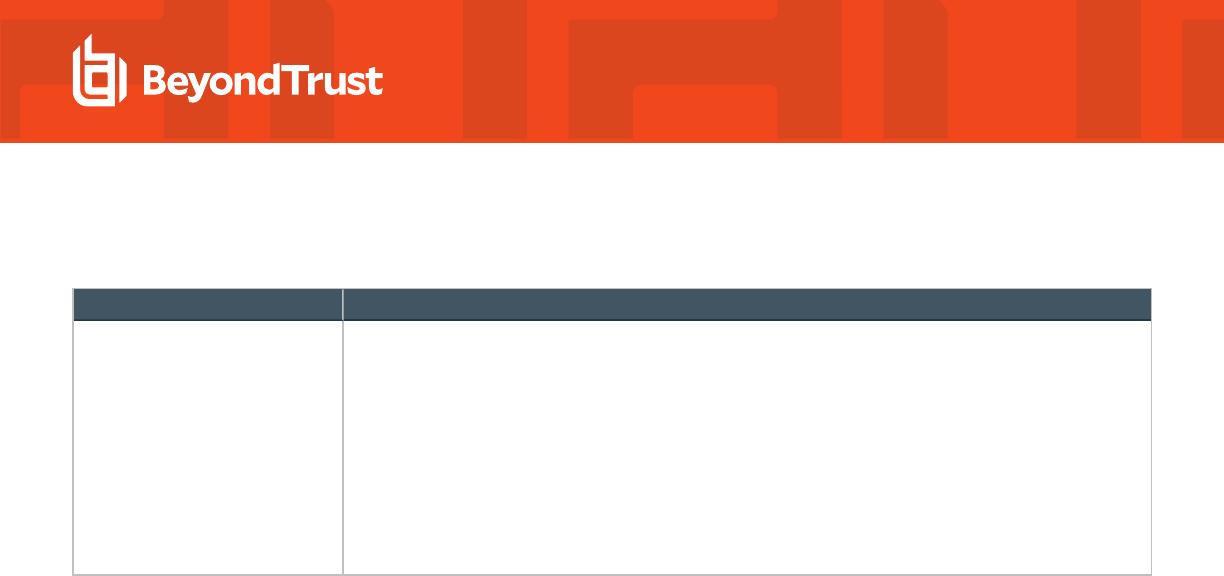
SNMP Settings
GPO Name Description
Configure SNMP The following groups of SNMP trap settings can be applied using a GPO:
l
Account
l
Domain
l
Logon Authentication
l
SUDO
l
System Services
To use SNMP policies, you must also turn on Lsassd: Enable use of the event log in the
Authorization and Identification group policy.
SALES: www.beyondtrust.com/contact
SUPPORT: www.beyondtrust.com/support
DOCUMENTATION: www.beyondtrust.com/docs
17
©2003-2024 BeyondTrust Corporation. All Rights Reserved. Other trademarks identified on this page are owned by their respective owners. BeyondTrust is not a chartered bank or trust company, or
depository institution. It is not authorized to accept deposits or trust accounts and is not licensed or regulated by any state or federal banking authority.
TC: 2/28/2024
AD BRIDGE
GROUP POLICY REFERENCE GUIDE
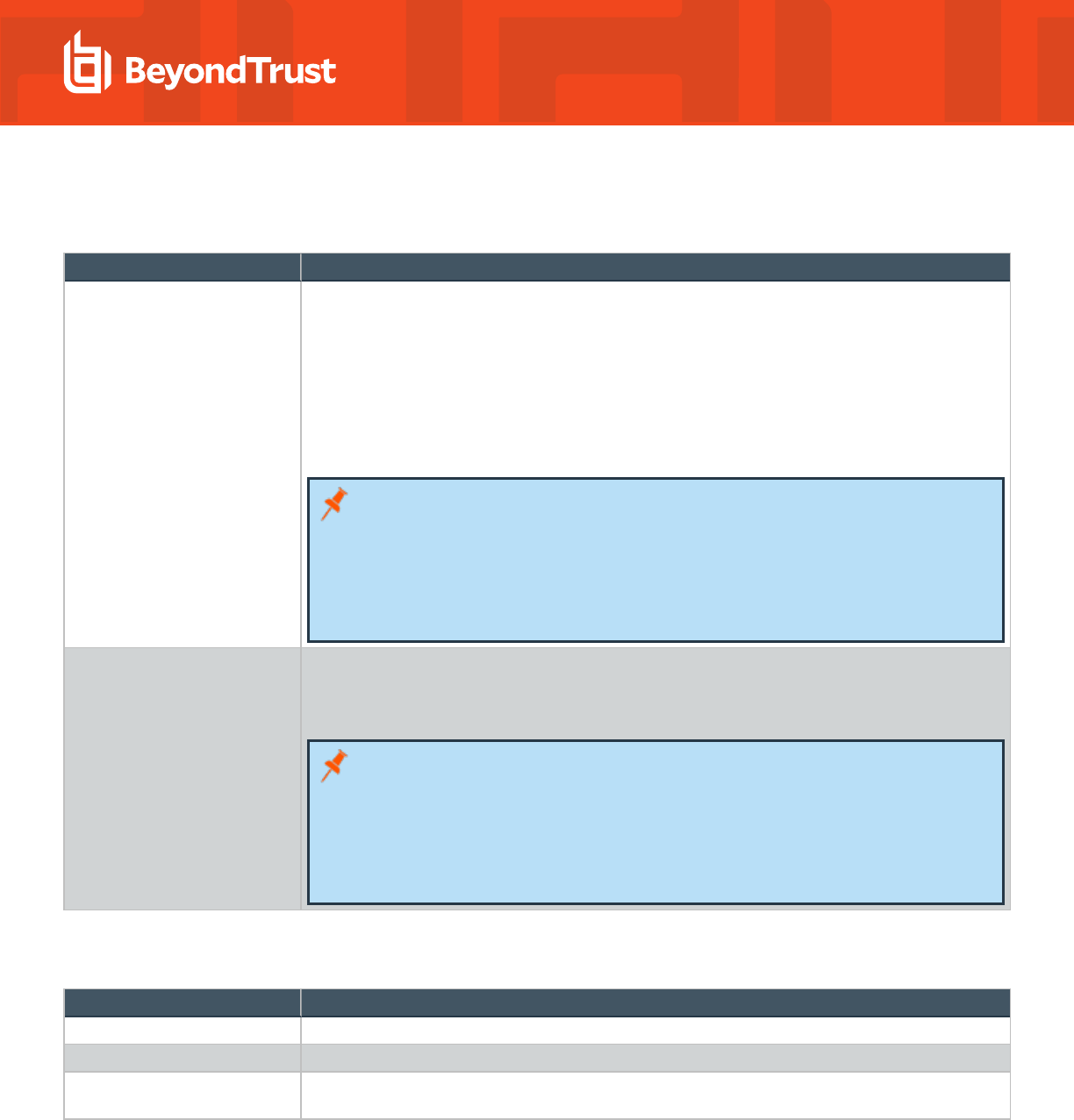
Account Override
GPO Name Description
User Account Attributes (to
override)
You can override the following user attributes:
l
Login Name
l
UID Number
l
Primary GID
l
GECOS
l
Home directory
l
Login shell
Note: If Apply Policy is set to Always (default), any changes to managed system files on
the agent system will be replaced when group policy is next applied. If a managed system
file is edited or removed, gpupdate will recreate the file on policy refresh. If set to Once,
any changes to managed system files on the agent system will only be replaced when the
policy is updated or gpagent is restarted.
Backups of existing system files are performed before initial policy application.
Group Account Attributes (to
override)
You can override the following group attributes:
l
Group Alias
l
GID Number
Note: If Apply Policy is set to Always (default), any changes to managed system files on
the agent system will be replaced when group policy is next applied. If a managed system
file is edited or removed, gpupdate will recreate the file on policy refresh. If set to Once,
any changes to managed system files on the agent system will only be replaced when the
policy is updated or gpagent is restarted.
Backups of existing system files are performed before initial policy application.
DC Validation
GPO Name Description
Enable domain controller cache Enables the DC validation cache to cut down on network overhead.
Cache expiry interval Sets the DC validation cache expiry (minutes).
Enable domain controller
validation
Enables DC validation support through secure channel connection.
SALES: www.beyondtrust.com/contact
SUPPORT: www.beyondtrust.com/support
DOCUMENTATION: www.beyondtrust.com/docs
18
©2003-2024 BeyondTrust Corporation. All Rights Reserved. Other trademarks identified on this page are owned by their respective owners. BeyondTrust is not a chartered bank or trust company, or
depository institution. It is not authorized to accept deposits or trust accounts and is not licensed or regulated by any state or federal banking authority.
TC: 2/28/2024
AD BRIDGE
GROUP POLICY REFERENCE GUIDE
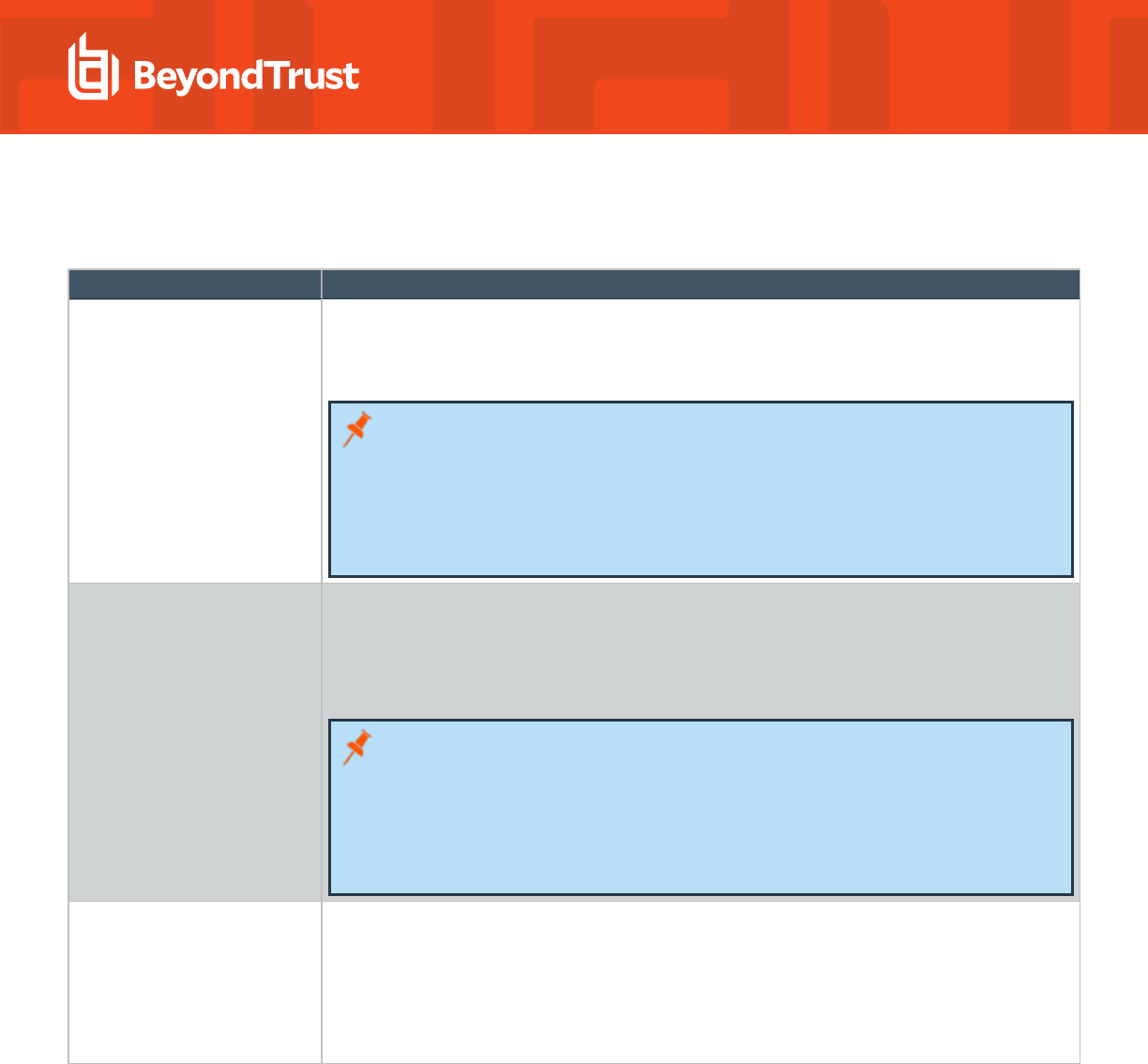
Message Settings and Descriptions
GPO Name Description
Login Prompt Set a message in the /etc/issue file on target computers. The message, which appears before the
login prompt, can display the name of the operating system, the kernel version, and other information
that identifies the system. In the message text, you can use characters, numbers, and special
characters; there is no limit to the length of the message.
Note: If Apply Policy is set to Always (default), any changes to managed system files on
the agent system will be replaced when group policy is next applied. If a managed system
file is edited or removed, gpupdate will recreate the file on policy refresh. If set to Once,
any changes to managed system files on the agent system will only be replaced when the
policy is updated or gpagent is restarted.
Backups of existing system files are performed before initial policy application.
Message of the Day Set a message of the day in the /etc/motd file on target computers. The message of the day, which
appears after a user logs in but before the logon script executes, can give users information about a
computer.
For example, the message can remind users of the next scheduled maintenance window. The policy
replaces the motd file on the target computer.
Note: If Apply Policy is set to Always (default), any changes to managed system files on
the agent system will be replaced when group policy is next applied. If a managed system
file is edited or removed, gpupdate will recreate the file on policy refresh. If set to Once,
any changes to managed system files on the agent system will only be replaced when the
policy is updated or gpagent is restarted.
Backups of existing system files are performed before initial policy application.
Password Prompts Users can set password prompts to indicate which account is prompting for the password.
There are three types of password prompts that can be configured:
l
Local Account passwords
l
Active Directory passwords
l
Other account passwords
SALES: www.beyondtrust.com/contact
SUPPORT: www.beyondtrust.com/support
DOCUMENTATION: www.beyondtrust.com/docs
19
©2003-2024 BeyondTrust Corporation. All Rights Reserved. Other trademarks identified on this page are owned by their respective owners. BeyondTrust is not a chartered bank or trust company, or
depository institution. It is not authorized to accept deposits or trust accounts and is not licensed or regulated by any state or federal banking authority.
TC: 2/28/2024
AD BRIDGE
GROUP POLICY REFERENCE GUIDE
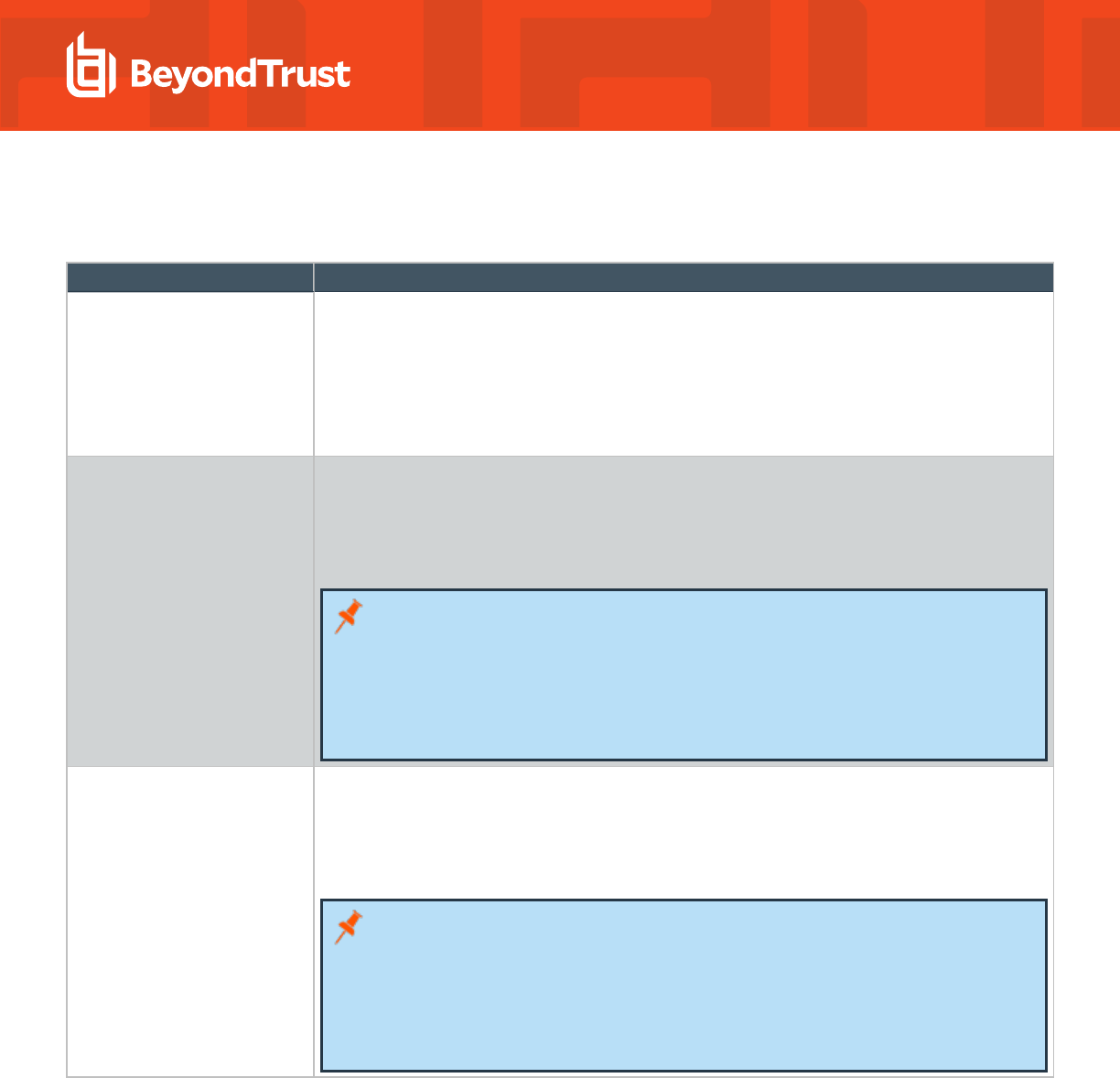
Logging and Audit Settings and Descriptions
GPO Name Description
SELinux SELinux puts in place mandatory access control using the Linux Security Modules, or LSM, in the
Linux kernel. The security architecture, which is based on the principle of least privilege, provides
fine-grained control over the users and processes that are allowed to access a system or execute
commands on it.
SELinux can secure processes from each other. For example, if you have a public web server that is
also acting as a DNS server, SELinux can isolate the two processes so that a vulnerability in the web
server process does not expose access to the DNS server.
SysLog A syslog policy can help you manage, troubleshoot, and audit your systems. You can log different
facilities, such as cron, daemon, and auth, and you can use priority levels and filters to collect
messages.
The policy can import syslog, rsyslog, and syslog-ng configuration files. There are options to replace
or append to the current configuration.
Note: If Apply Policy is set to Always (default), any changes to managed system files on
the agent system will be replaced when group policy is next applied. If a managed system
file is edited or removed, gpupdate will recreate the file on policy refresh. If set to Once,
any changes to managed system files on the agent system will only be replaced when the
policy is updated or gpagent is restarted.
Backups of existing system files are performed before initial policy application.
LogRotate To help you manage, troubleshoot, and archive your system's log files, you can create a group policy
to configure and customize your log-rotation daemon.
For example, you can choose to use either a logrotate or logrotate.d file, specify the maximum size
before rotation, compress old log files, and set an address for emailing log files and error messages.
You can also enter commands to run before and after rotation.
Note: If Apply Policy is set to Always (default), any changes to managed system files on
the agent system will be replaced when group policy is next applied. If a managed system
file is edited or removed, gpupdate will recreate the file on policy refresh. If set to Once,
any changes to managed system files on the agent system will only be replaced when the
policy is updated or gpagent is restarted.
Backups of existing system files are performed before initial policy application.
SALES: www.beyondtrust.com/contact
SUPPORT: www.beyondtrust.com/support
DOCUMENTATION: www.beyondtrust.com/docs
20
©2003-2024 BeyondTrust Corporation. All Rights Reserved. Other trademarks identified on this page are owned by their respective owners. BeyondTrust is not a chartered bank or trust company, or
depository institution. It is not authorized to accept deposits or trust accounts and is not licensed or regulated by any state or federal banking authority.
TC: 2/28/2024
AD BRIDGE
GROUP POLICY REFERENCE GUIDE
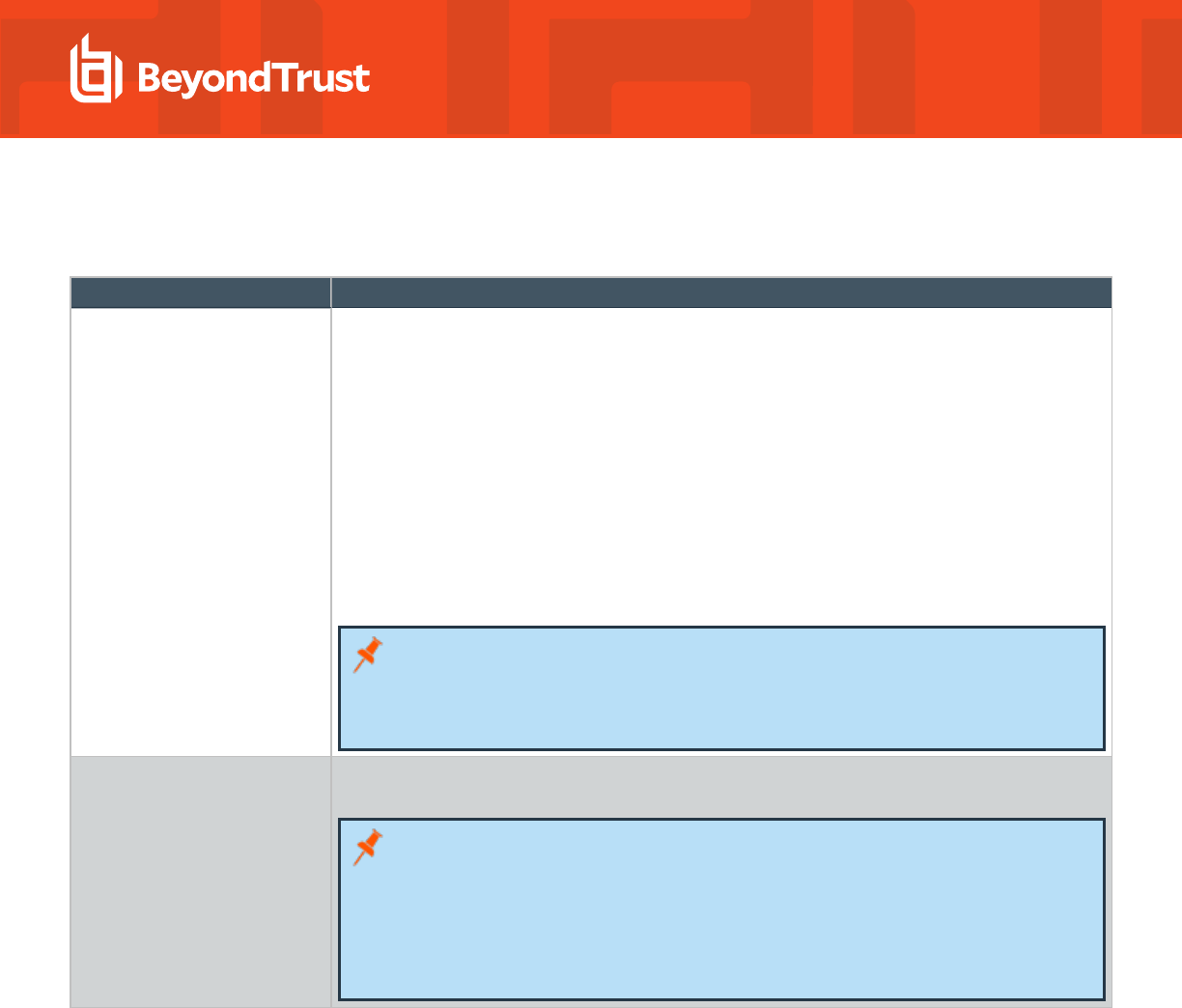
File System Settings
GPO Name Description
Files, Directories and Links You can define a group policy to create directories, files, commands, and symbolic links on target
computers. This policy can be applied to either computers or users.
The policy, which is not inherited, does not concatenate a series of settings across multiple group
policy objects in different locations in the Active Directory hierarchy. Instead, the closest local policy
object is applied.
You can add more than one script when setting up scripts using this policy setting. All scripts will
automatically merge and run. Note that a script can be applied at the system level using the Run
Scripts policy.
For example, you might want to run a common script (for example, /etc/resolv.config) on all systems
but then configure other scripts that are different depending on the system (for example,
/etc/sysconfig/iptables). Configure the system specific policies using a Files, Directories and Links
policy setting.
Note: When setting up the local user or local group, you can prefix the ID with a number
sign (#). AD Bridge does not validate a user or group ID prefixed by a number sign; you
must provide a valid user or a valid group. To use the ID of 0 for the root account,
however, do not use the # prefix.
AutoMount Starts a daemon that automatically mounts a file system on target computers. When a user tries to
access an unmounted file system, the file that you associate with this policy automatically mounts it.
Note: If Apply Policy is set to Always (default), any changes to managed system files on
the agent system will be replaced when group policy is next applied. If a managed system
file is edited or removed, gpupdate will recreate the file on policy refresh. If set to Once,
any changes to managed system files on the agent system will only be replaced when the
policy is updated or gpagent is restarted.
Backups of existing system files are performed before initial policy application.
SALES: www.beyondtrust.com/contact
SUPPORT: www.beyondtrust.com/support
DOCUMENTATION: www.beyondtrust.com/docs
21
©2003-2024 BeyondTrust Corporation. All Rights Reserved. Other trademarks identified on this page are owned by their respective owners. BeyondTrust is not a chartered bank or trust company, or
depository institution. It is not authorized to accept deposits or trust accounts and is not licensed or regulated by any state or federal banking authority.
TC: 2/28/2024
AD BRIDGE
GROUP POLICY REFERENCE GUIDE
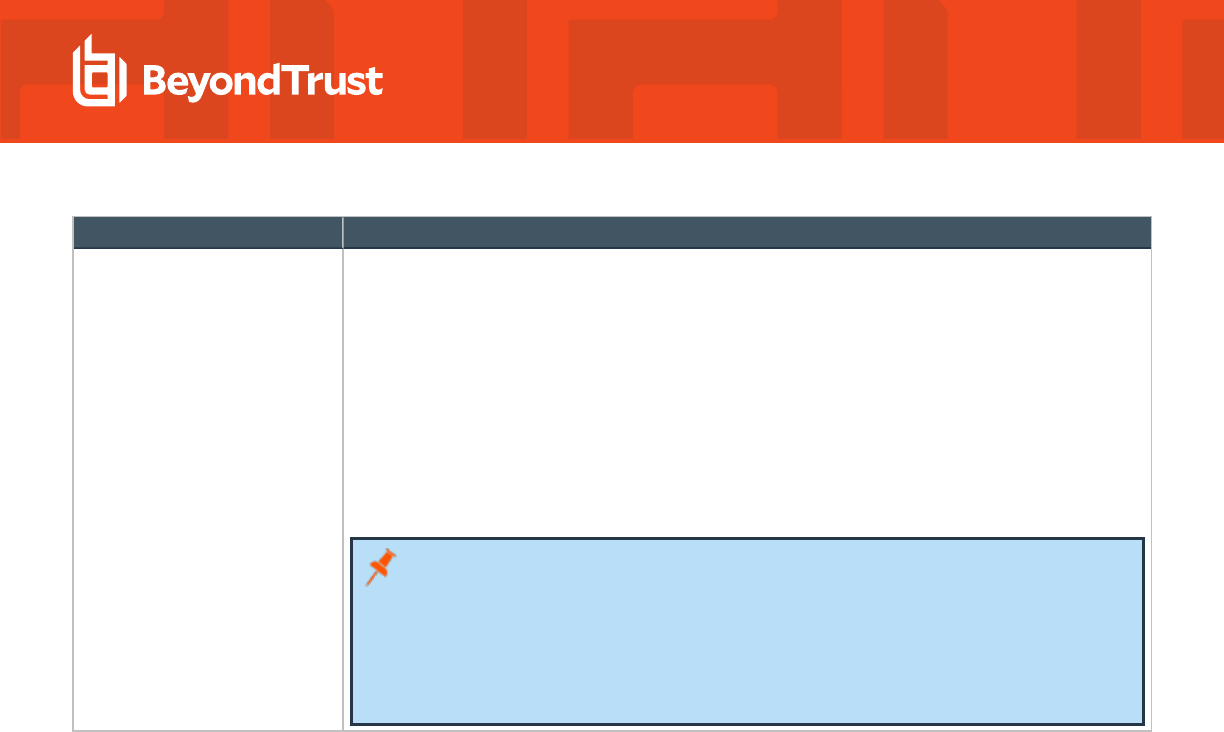
GPO Name Description
Files System Mounts (fstab) Create a group policy for the file systems table, or fstab, on target computers and add mount entries
to it by using a graphical user interface. Fstab, typically located in /etc/fstab, is a configuration file
that specifies how a computer is to mount partitions and storage devices.
The mount entries are appended to the contents of /etc/fstab (/etc/vfstab on Solaris), but the file
systems are not mounted until you explicitly mount them using a command such as mount -a even
though the group policy has been polled by the target computer.
To mount the file systems, you can do one of the following:
l
Log on to the target computer and execute the mount -a command (or a similar command,
depending on your operating system) or restart the computer.
l
Run a cron job that resets the mounts remotely or restarts the computer.
Note: If Apply Policy is set to Always (default), any changes to managed system files on
the agent system will be replaced when group policy is next applied. If a managed system
file is edited or removed, gpupdate will recreate the file on policy refresh. If set to Once,
any changes to managed system files on the agent system will only be replaced when the
policy is updated or gpagent is restarted.
Backups of existing system files are performed before initial policy application.
SALES: www.beyondtrust.com/contact
SUPPORT: www.beyondtrust.com/support
DOCUMENTATION: www.beyondtrust.com/docs
22
©2003-2024 BeyondTrust Corporation. All Rights Reserved. Other trademarks identified on this page are owned by their respective owners. BeyondTrust is not a chartered bank or trust company, or
depository institution. It is not authorized to accept deposits or trust accounts and is not licensed or regulated by any state or federal banking authority.
TC: 2/28/2024
AD BRIDGE
GROUP POLICY REFERENCE GUIDE
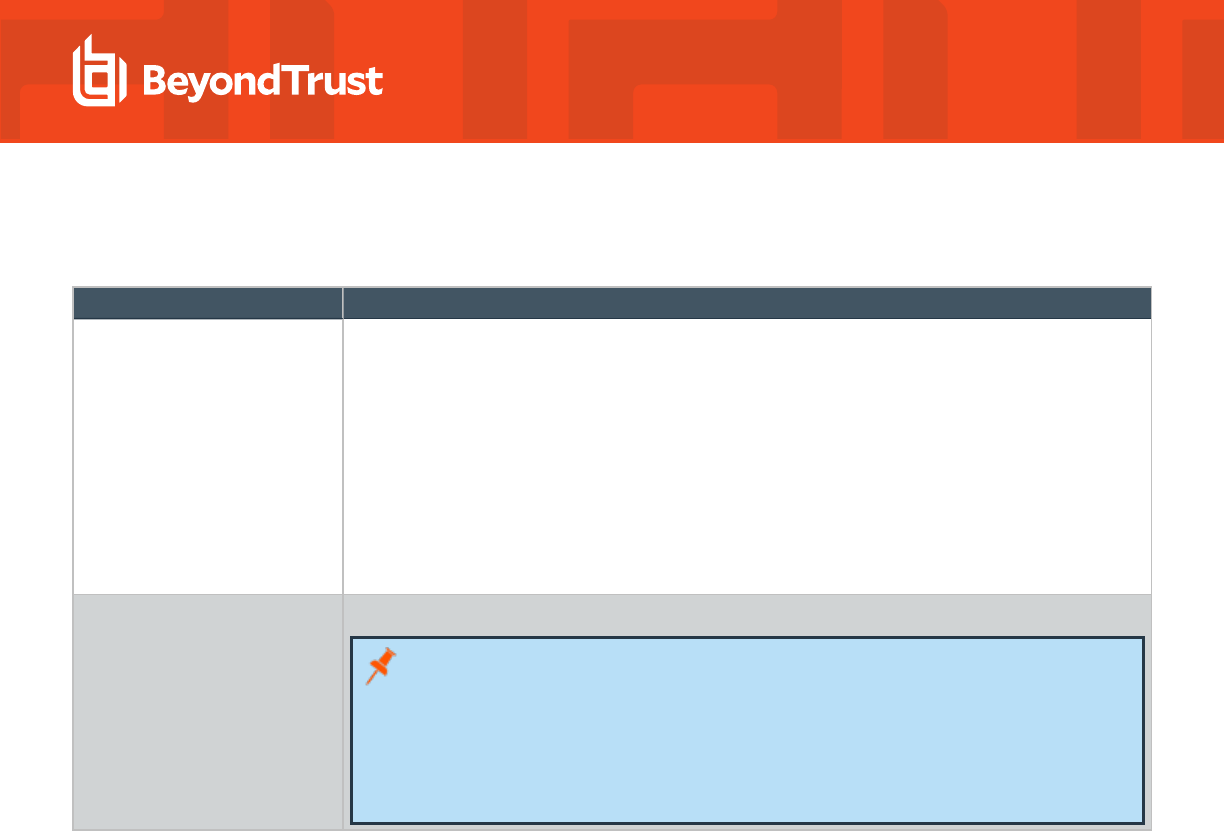
Task Settings and Descriptions
GPO Name Description
Run script Use a GPO to execute a text-based script file on target computers. The script file runs under the root
account when the target computer first receives the GPO or when the policy object's version changes.
When a target system is restarted, the script runs again. This policy replaces the local file. It is not
inherited and does not merge with the local file.
The default ordering of the script policy is as follows:
1. Default domain policy
2. Higher-level OU policies
3. Current-level OU policies
Within an OU, the ordering is from highest link number to the lowest link order number.
Crontab/Cron.d Schedules commands, or cron jobs, that are executed at a set time on target computers.
Note: If Apply Policy is set to Always (default), any changes to managed system files on
the agent system will be replaced when group policy is next applied. If a managed system
file is edited or removed, gpupdate will recreate the file on policy refresh. If set to Once,
any changes to managed system files on the agent system will only be replaced when the
policy is updated or gpagent is restarted.
Backups of existing system files are performed before initial policy application.
SALES: www.beyondtrust.com/contact
SUPPORT: www.beyondtrust.com/support
DOCUMENTATION: www.beyondtrust.com/docs
23
©2003-2024 BeyondTrust Corporation. All Rights Reserved. Other trademarks identified on this page are owned by their respective owners. BeyondTrust is not a chartered bank or trust company, or
depository institution. It is not authorized to accept deposits or trust accounts and is not licensed or regulated by any state or federal banking authority.
TC: 2/28/2024
AD BRIDGE
GROUP POLICY REFERENCE GUIDE
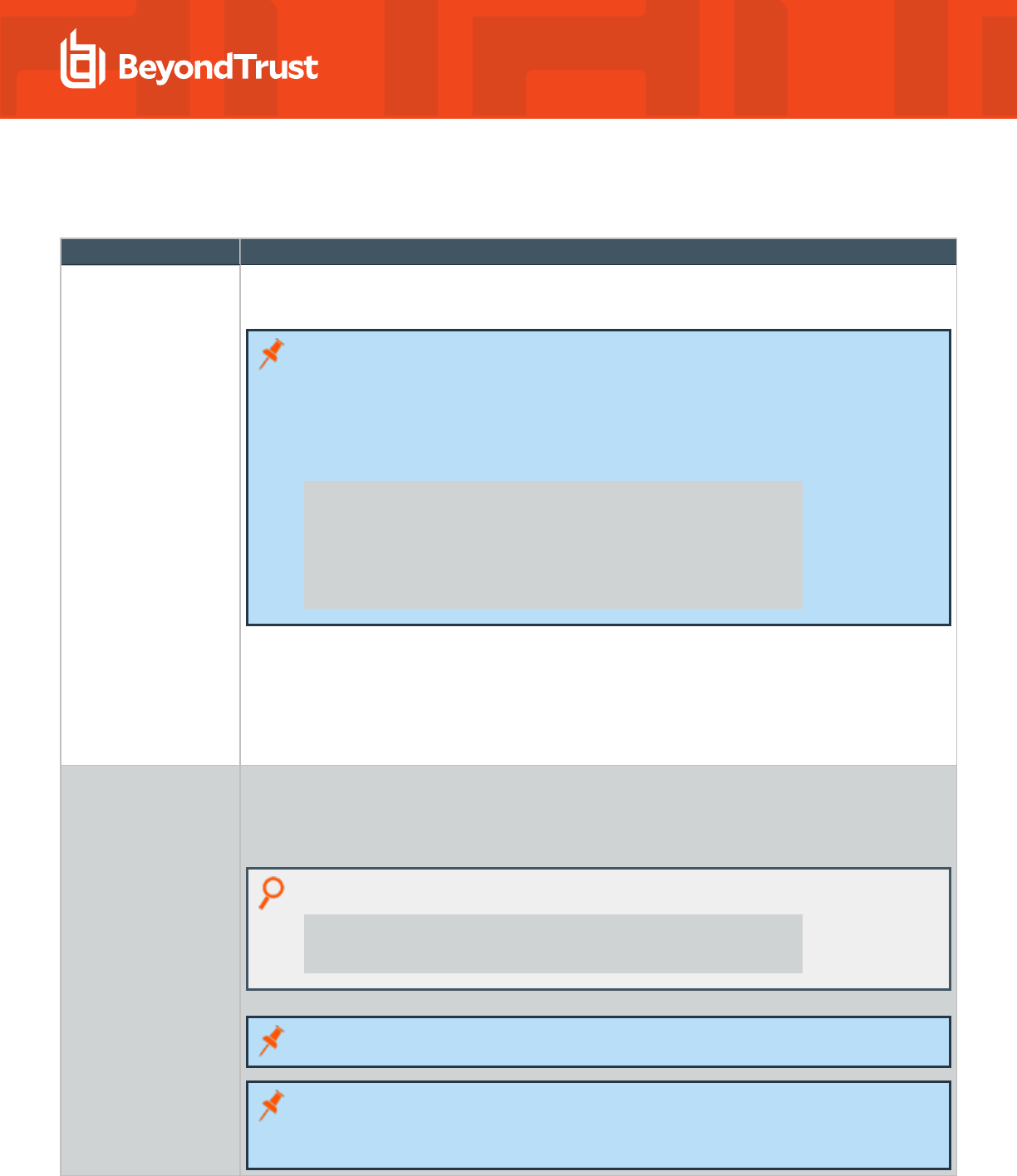
Network and Security Settings Reference
GPO Name Description
DNS Sets the DNS servers and search domains on target computers.
The search domains are automatically appended to names that are typed in Internet applications.
Note: Setting this group policy can lead to a conflict with the settings in the resolv.conf file on
some target computers, especially those running newer versions of Linux that include
NetworkManager.
NetworkManager's dynamic maintenance of resolv.conf will likely conflict with this policy's
resolver options. When turned on, NetworkManager typically leaves a comment in resolv.conf
to indicate that it generated the file:
[root@bvt-rad12-32 ~]# cat /etc/resolv.conf
# Generated by NetworkManager
search corpqa.pbisdemo.com corp.pbisdemo.com
nameserver 10.100.1.24
nameserver 10.100.1.45
nameserver 10.100.1.51
When the GPO is processed, a new resolv.conf file is generated and named resolv.conf.gp. The old
resolv.conf file is saved as resolv.conf.lwidentity.orig, and then the new resolv.conf.gp is renamed
resolv.conf. When the network interface is restarted, however, the updated resolv.conf settings can be
overwritten with values from other configuration repositories, even if NetworkManager is not turned on.
We recommend that you use a target platform filter to apply the policy only to Unix platforms or other
systems on which resolv.conf is not dynamically modified.
Sudoers This policy specifies a sudo configuration file for target computers running Linux or Unix. The sudo
configuration file is copied to the local machine and replaces the existing sudo file.
A sudo file can reference local users and groups or Active Directory users and groups. Sudo, or superuser
do, allows a user to run a command as root or as another user.
Example:
DOMAIN\\adminuser ALL=(ALL) ALL
%DOMAIN\\domain^admins ALL=(ALL) ALL
Note: User and group need to be entered as they appear on the target computer.
Note: Related Policy/Settings:
Lsassd: Prepend default domain name for AD user: Changes accounts to use only
shortname
SALES: www.beyondtrust.com/contact
SUPPORT: www.beyondtrust.com/support
DOCUMENTATION: www.beyondtrust.com/docs
24
©2003-2024 BeyondTrust Corporation. All Rights Reserved. Other trademarks identified on this page are owned by their respective owners. BeyondTrust is not a chartered bank or trust company, or
depository institution. It is not authorized to accept deposits or trust accounts and is not licensed or regulated by any state or federal banking authority.
TC: 2/28/2024
AD BRIDGE
GROUP POLICY REFERENCE GUIDE
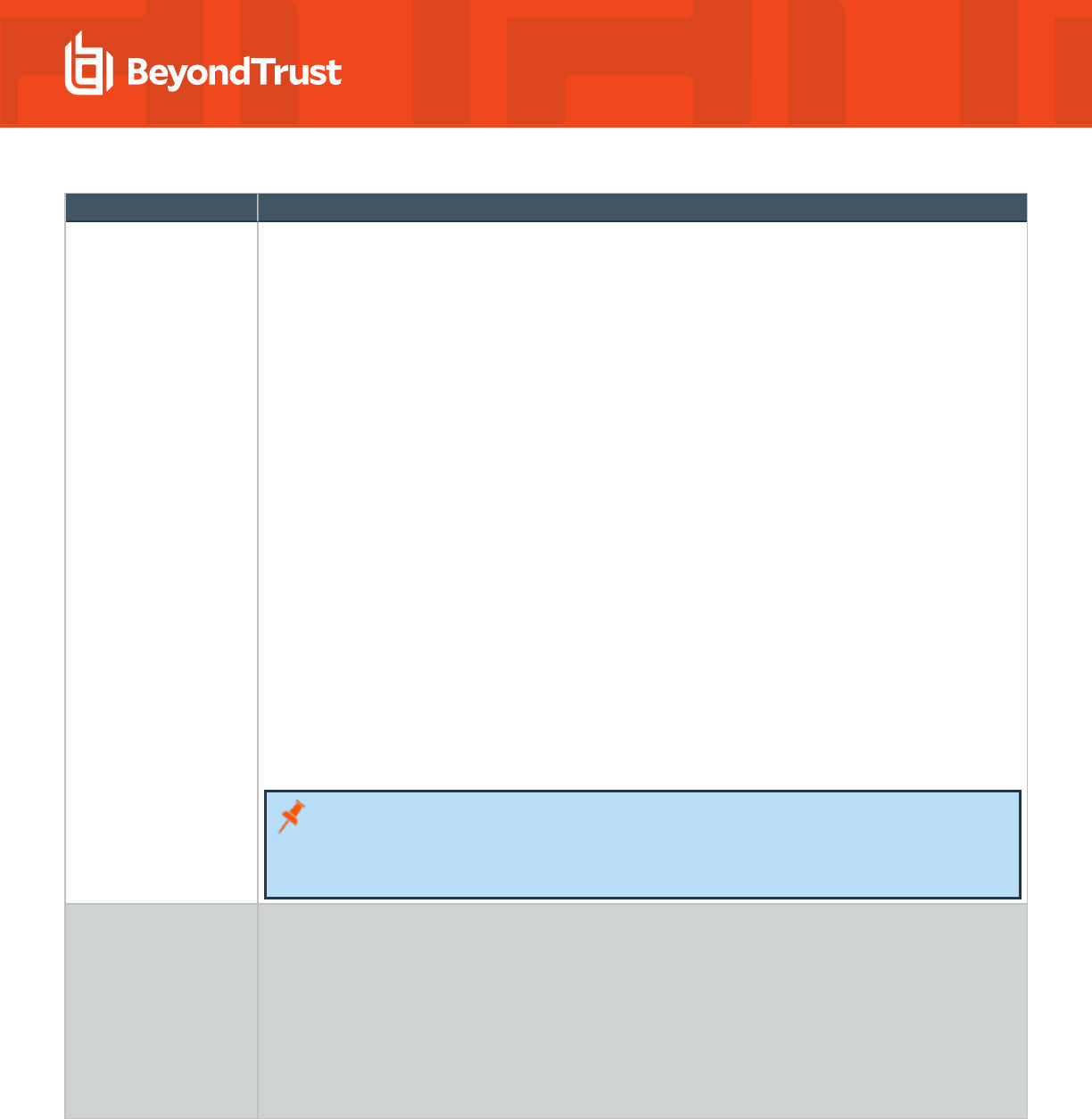
GPO Name Description
Certificates
Autoenrollment
AD Bridge autoenrollment policy is used to automatically enroll domain, root, and select certificate
templates.
The following Windows server roles are required. Ensure the roles are properly configured before setting the
policy in AD Bridge.
l
Active Directory Certificate Services (AD CS)
l
Web Server (IIS) with Certificate Enrollment Web service and Certificate Enrollment Web Service
(CES)
The auto enrollment service is managed by the lwsm service manager. When the autoenrollment group
policy is downloaded, gpagentd will start up the autoenroll daemon and download the certificates. The
autoenroll service will renew expired or revoked certificates and remove revoked certificates if configured.
As of 8.5.4, root certificates are downloaded from:
CN=Certification Authorities,CN=Public Key
Services,CN=Services,CN=Configuration,DC=ForestRoot,DC=com
to the local directory:
/etc/pbis/security/certs/<DOMAIN>/
If the computer leaves the domain, then the autoenrollment of certificates stops. However, certificates on the
system will remain on the system.
This policy was tested on:
l
RHEL 6, 7 x86_64
l
Ubuntu 16.04, 18.04 LTS x86_64
Note:
l
The autoenrollment policy only enrolls computer certificates.
l
Templates with Publish certificate in Active Directory enabled will fail to enroll.
Wireless The AD Bridge wireless policy configures a wireless interface using Network Manager. When the policy is
downloaded to the workstations, the policy automatically enrolls in this certificate template and configures a
wireless interface. The name of the certificate template must match the name as stated in the certificate
authority template list.
This policy is tested on:
l
Ubuntu 14.04 LTS x86_64
l
RHEL 6.6, 7.0 x86_64
l
CentOS 6.6, 7.0 x86_64
SALES: www.beyondtrust.com/contact
SUPPORT: www.beyondtrust.com/support
DOCUMENTATION: www.beyondtrust.com/docs
25
©2003-2024 BeyondTrust Corporation. All Rights Reserved. Other trademarks identified on this page are owned by their respective owners. BeyondTrust is not a chartered bank or trust company, or
depository institution. It is not authorized to accept deposits or trust accounts and is not licensed or regulated by any state or federal banking authority.
TC: 2/28/2024
AD BRIDGE
GROUP POLICY REFERENCE GUIDE
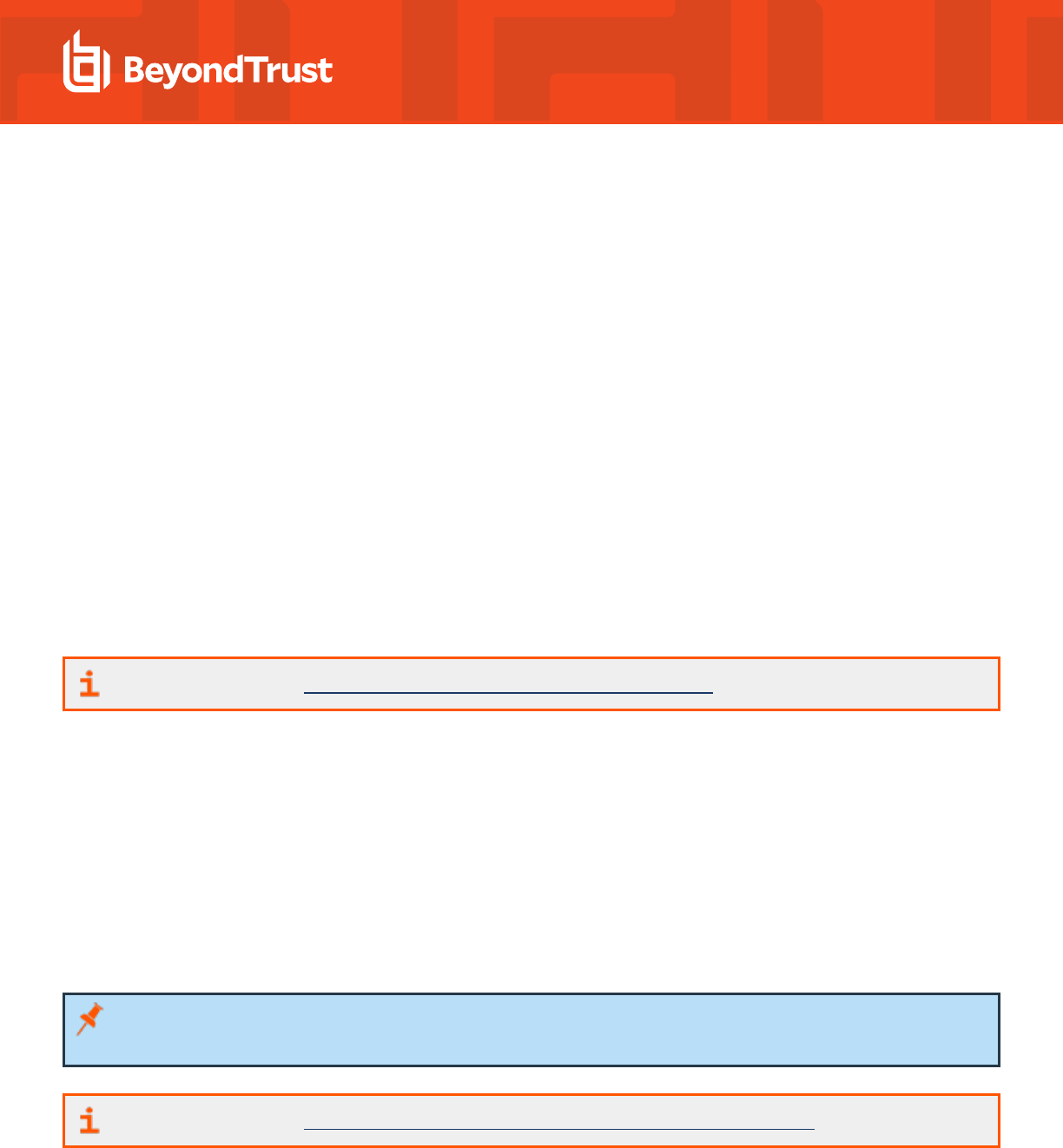
Privilege Management for Unix & Linux Servers Settings
This section describes how to use Privilege Management for Unix & Linux Servers to configure policy settings to support Privilege
Management for Unix & Linux Servers.
Using the Privilege Management for Unix & Linux Servers Rule Editor and configuration file, you can create and change simple Privilege
Management for Unix & Linux Servers policy rules.
Using the Rule Editor, you can enable or disable specific rules.
Privilege Management for Unix & Linux Servers policy data can be exported to a local file, edited manually, and imported to Active
Directory from a local file.
Policy Rules Data
The policy data is saved to a .csv file. When the client-side agent applies the data from this Group Policy setting to a Privilege
Management for Unix & Linux Servers Policy Server, the resulting collection of policy rules data will be at the following location:
/etc/pb/Policy.csv.
If more than one Group Policy Object (GPO) has defined Policy Rules Data in the Active Directory policy hierarchy that applies to a given
Privilege Management for Unix & Linux Servers Policy Server computer, the client-side agent determines which of all the policy settings
should be applied based on targeting (filtering by host, system type), and precedence (link order and hierarchy). The resultant set of policy
rules data is combined and written to the final /etc/pb/Policy.csv file to represent the union of all rules.
For more information, see "Export, Manually Edit, and Import PMUL Rules" on page 31.
Priority of Rules Within a GPO
Priority of rules within a GPO is defined in the Privilege Management for Unix & Linux Servers GPO Properties dialog box. If multiple
GPOs containing Privilege Management for Unix & Linux Servers policy settings are applicable to a Privilege Management for Unix &
Linux Servers Policy Server, the processing order of the GPOs is defined by their relative position in the Active Directory hierarchy. The
closer a GPO is to the Privilege Management for Unix & Linux Servers Policy Server, the higher priority it has.
Configure Policy Rules Data in the Group Policy Management Editor
The process of defining a Privilege Management for Unix & Linux Servers rule begins by creating a GPO in an Active Directory (AD)
hierarchy leading to a pbmaster computer object.
Note: Before Privilege Management for Unix & Linux Servers rules can be deployed, a Privilege Management for Unix & Linux
Servers configuration file must be defined.
For more information, see "Privilege Management for Unix & Linux Servers Configuration" on page 31.
To configure policy rules data:
1. In Group Policy Management Console, right-click an existing Group Policy Object (GPO) and click Edit to open the Group Policy
Management Editor.
SALES: www.beyondtrust.com/contact
SUPPORT: www.beyondtrust.com/support
DOCUMENTATION: www.beyondtrust.com/docs
26
©2003-2024 BeyondTrust Corporation. All Rights Reserved. Other trademarks identified on this page are owned by their respective owners. BeyondTrust is not a chartered bank or trust company, or
depository institution. It is not authorized to accept deposits or trust accounts and is not licensed or regulated by any state or federal banking authority.
TC: 2/28/2024
AD BRIDGE
GROUP POLICY REFERENCE GUIDE
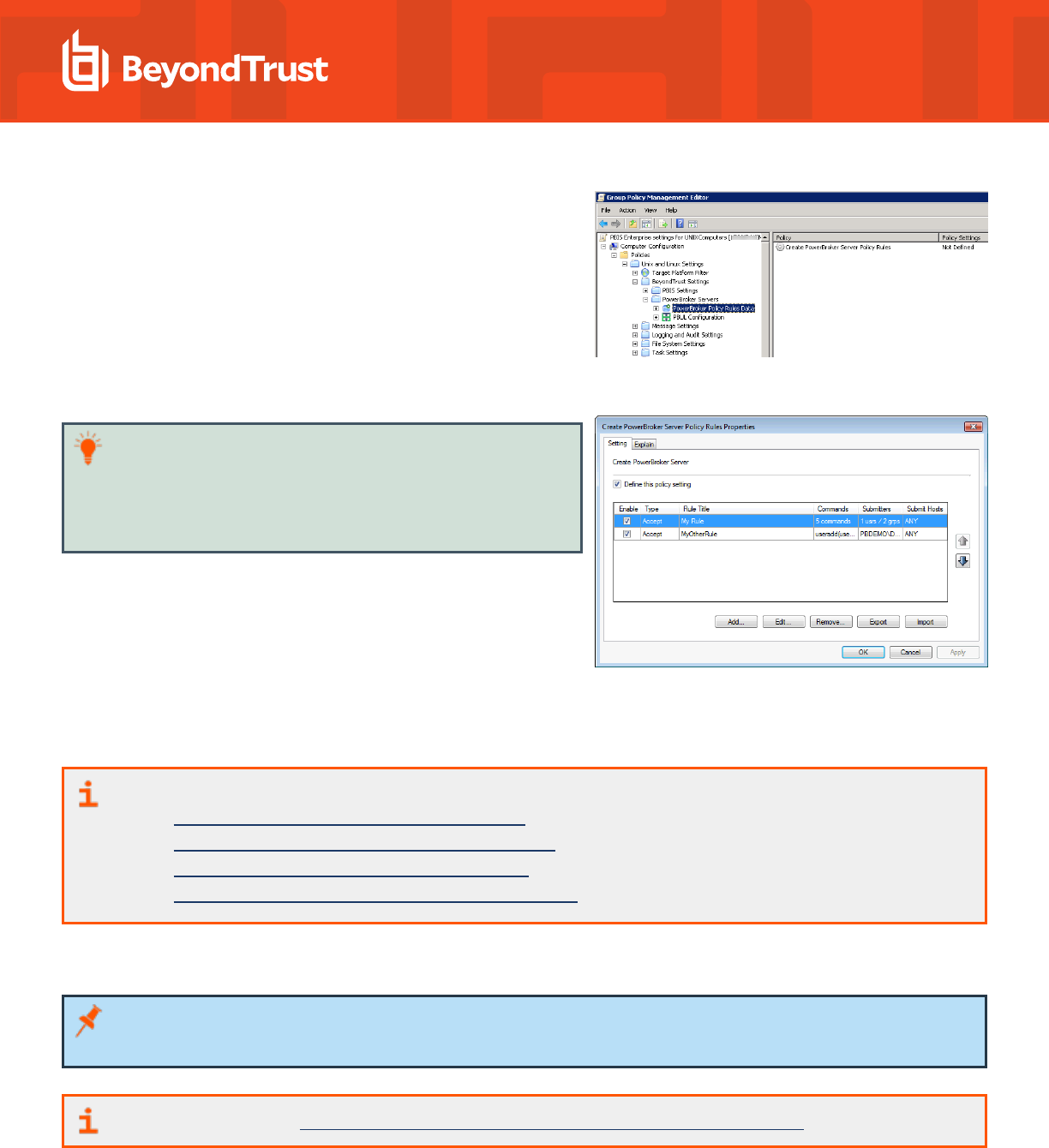
2. In Group Policy Management Editor, expand Computer
Configuration > Policies > Unix and Linux Settings >
BeyondTrust Settings > PowerBroker Servers > PowerBroker
Policy Rules Data.
3. Double-click the Create PowerBroker Server Policy Rules policy setting to open the Create Server Policy Rules Properties
dialog.
Tip: If a rule includes multiple commands, submitters, or Submit
Hosts, a summary of the number of each is displayed in the row.
To display an itemized list of commands, submitters, or hosts in a
tool tip, point to the Commands, Submitters, or Submit Hosts
cell in the row for that rule.
4. Using the rule properties dialog box, you can create or modify a Privilege Management for Unix & Linux Servers rule, change the
priority of Privilege Management for Unix & Linux Servers rules, disable or enable a Privilege Management for Unix & Linux
Servers rule, and export, manually edit, and import Privilege Management for Unix & Linux Serverspolicy data.
For more information, see the following:
l
"Create or Modify a PMUL Servers Rule" on page 27
l
"Change the Priority of PMUL Servers Rules" on page 30
l
"Disable or Enable PMUL Servers Rules" on page 31
l
"Export, Manually Edit, and Import PMUL Rules" on page 31
Create or Modify a PMUL Servers Rule
Note: Before Privilege Management for Unix & Linux Servers rules can be deployed, a Privilege Management for Unix & Linux
Servers configuration file must be defined.
For more information, see "Privilege Management for Unix & Linux Servers Configuration" on page 31.
To create a Privilege Management for Unix & Linux Servers rule or to modify an existing Privilege Management for Unix & Linux Servers
rule, do the following:
SALES: www.beyondtrust.com/contact
SUPPORT: www.beyondtrust.com/support
DOCUMENTATION: www.beyondtrust.com/docs
27
©2003-2024 BeyondTrust Corporation. All Rights Reserved. Other trademarks identified on this page are owned by their respective owners. BeyondTrust is not a chartered bank or trust company, or
depository institution. It is not authorized to accept deposits or trust accounts and is not licensed or regulated by any state or federal banking authority.
TC: 2/28/2024
AD BRIDGE
GROUP POLICY REFERENCE GUIDE
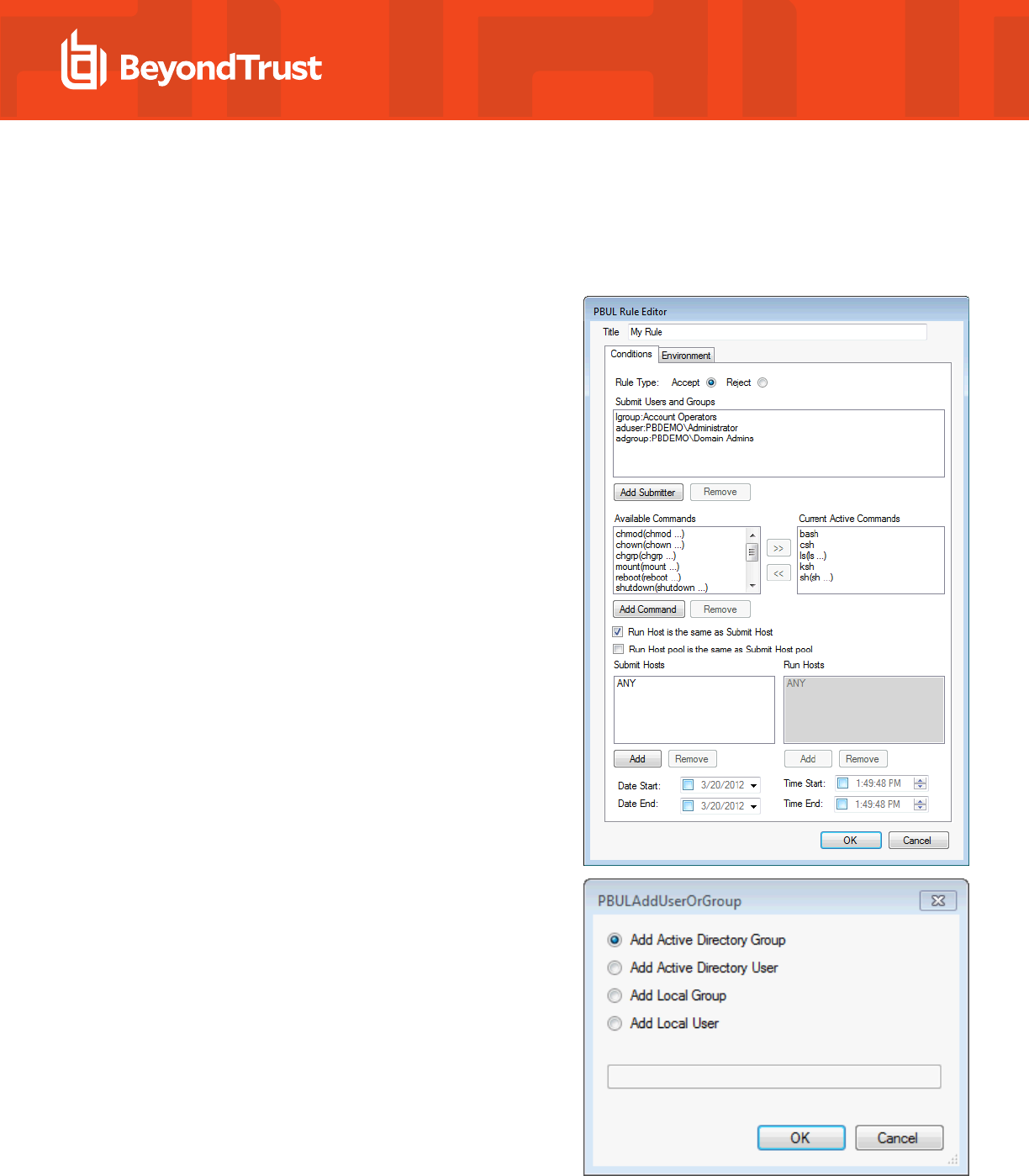
1. In the Create Policy Rules Properties dialog box:
l
To create a new Privilege Management for Unix & Linux Servers rule, click Add.
l
To modify an existing Privilege Management for Unix & Linux Servers rule, select the rule and then click Edit.
2. Enter a name for the rule.
3. On the Conditions tab, select the rule type radio button. Choose
from Accept or Reject.
4. To add a user or group to be managed by the rule, click Add
Submitter.
5. Select a type of user or group to add. If adding an Active Directory
user or group, click OK, enter the name of the user or group, and
then click OK.
6. If adding a local user or group, type the name in the box and click OK.
SALES: www.beyondtrust.com/contact
SUPPORT: www.beyondtrust.com/support
DOCUMENTATION: www.beyondtrust.com/docs
28
©2003-2024 BeyondTrust Corporation. All Rights Reserved. Other trademarks identified on this page are owned by their respective owners. BeyondTrust is not a chartered bank or trust company, or
depository institution. It is not authorized to accept deposits or trust accounts and is not licensed or regulated by any state or federal banking authority.
TC: 2/28/2024
AD BRIDGE
GROUP POLICY REFERENCE GUIDE
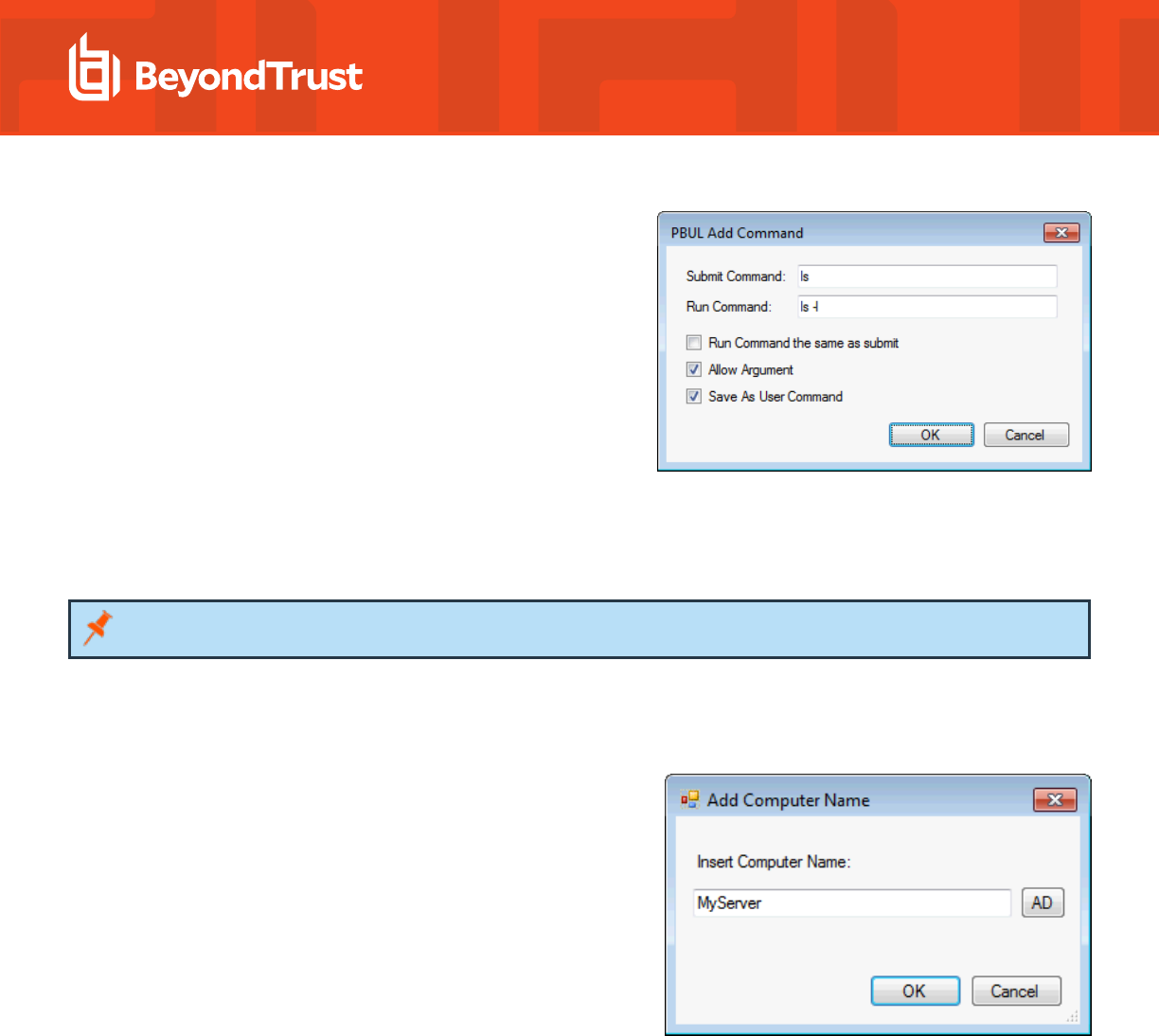
7. Click Add Command and select from the following:
l
Submit Command: Enter the command as a submitter
would type it. You can include arguments. If you want to
allow the user to include additional arguments with the
command at runtime, check the Allow Argument box.
l
Run Command: Enter the command that runs when a
submitter types the Submit Command. You can include
arguments.
l
Run Command the same as submit: Check the box when
you want the command the same as Submit Command.
l
Run Command the same as Submit: If this is not
selected, you can effectively create an alias for a command
for submitters.
l
Save As User Command: Check the box to use the command with other PBUL rules.
8. Click OK to add the command.
Note: You can remove commands that you add, but you cannot remove the default commands provided with AD Bridge.
9. Select the commands that you want to run when the rule is activated.
l
Click >> to move the command to the Current Active Commands list.
l
To remove the command from the Current Active Commands list, click <<.
10. Select the computers that will be Submit Hosts (commands in the
rule are run by submitters) and Run Hosts (commands entered by
submitters are run).
l
Run Host is the same as Submit Host: (Optional). The
computer used as the Run Host must be the same computer
used as the Submit Host; check the box.
l
Run Host pool is the same as Submit Host pool:
(Optional). The selected computers are used as both Submit
Hosts and Run Hosts; check the box.
l
Submit Hosts and Run Hosts: In the Submit Hosts or Run
Hosts areas, click Add. Type a computer name or click ADD
to search Active Directory for a computer. You can enter
multiple computer names separated by commas.
11. (Optional). You can limit when the rule is active to between specified dates or times of day, delay when a rule will become active, or
specify an expiration for a rule. For example, to make the rule active only between 8:00AM and 7:00PM, check the Time Start box
and enter 8:00:00 AM. Then check the Time End box and enter 7:00:00 PM.
SALES: www.beyondtrust.com/contact
SUPPORT: www.beyondtrust.com/support
DOCUMENTATION: www.beyondtrust.com/docs
29
©2003-2024 BeyondTrust Corporation. All Rights Reserved. Other trademarks identified on this page are owned by their respective owners. BeyondTrust is not a chartered bank or trust company, or
depository institution. It is not authorized to accept deposits or trust accounts and is not licensed or regulated by any state or federal banking authority.
TC: 2/28/2024
AD BRIDGE
GROUP POLICY REFERENCE GUIDE
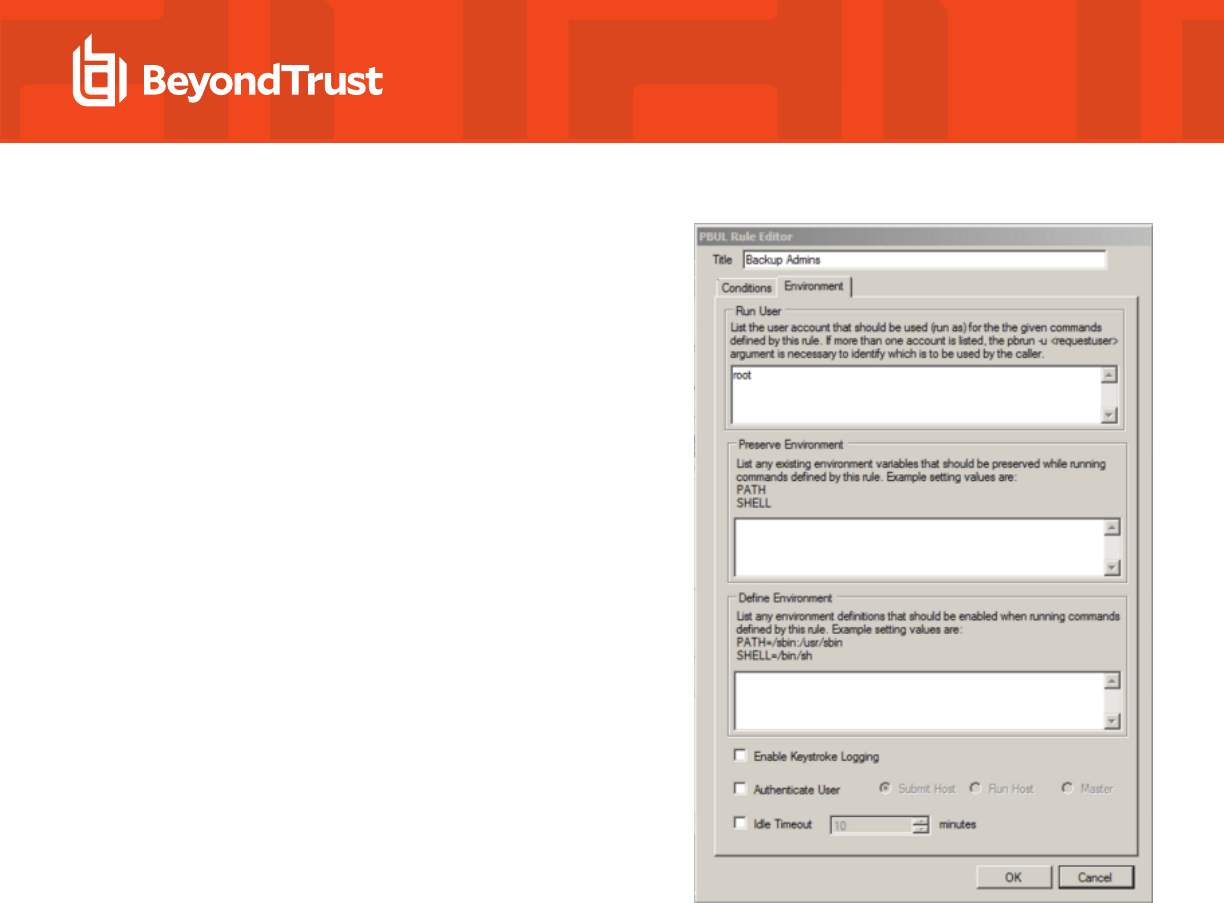
12. Optional. Click the Environment tab, and then enter information for
the following:
l
Run User: Enter the user account to use to run the
commands in this rule on the Run Host. The default account
is root. If you change the account, ensure that the account
has the permissions necessary to run the commands in the
rule and that the account exists on the Run Hosts.
l
Preserve Environment : (Optional). List any Unix or Linux
environment variables that you want to remain unchanged
by the effect of this rule when commands are run.
Environment variables can alter which libraries are loaded
for the session.
l
Define Environment: (Optional). Enter the names and
values of any Unix or Linux environment variables that you
want to explicitly define when this rule is used to run
commands.
l
Enable Keystroke Logging: (Optional). To enable
keystroke logging, check this box. If selected, by default,
keystrokes are logged to a separate log file for each
command instance. Advanced administrators can change
the path and file name format of these log files by changing
the pb.conf file. If the default pb.conf file is used, keystroke
log files are saved to file names beginning with
/var/adm/pb.iolog.
l
Authenticate User: (Optional). To display a password
prompt to the user and authenticate the user before a
command is run, check this box. Select where
authentication occurs: Submit Host, Run Host, or the
Master Server. This setting can provide additional
protection against unauthorized users if an authorized user
neglects to lock their computer before stepping away from it.
l
Idle Timeout: (Optional). To force a timeout so that a long-running command cannot continue indefinitely, check this box
and enter the maximum number of minutes. For example, if you are configuring rules that allow users to create a shell
session using pbsh or pbksh, you can use this setting to ensure that this elevated access eventually expires if idle.
13. Click OK.
Change the Priority of PMUL Servers Rules
The priority of Privilege Management for Unix & Linux Servers rules in a GPO is determined by their order in the list on the Create
PowerBroker Server Policy Rules Properties dialog box.
To change the priority of Privilege Management for Unix & Linux Servers rules, on the Create PowerBroker Server Policy Rules
Properties dialog box, select a rule and click one of the arrows to move the rule to a higher or lower priority.
SALES: www.beyondtrust.com/contact
SUPPORT: www.beyondtrust.com/support
DOCUMENTATION: www.beyondtrust.com/docs
30
©2003-2024 BeyondTrust Corporation. All Rights Reserved. Other trademarks identified on this page are owned by their respective owners. BeyondTrust is not a chartered bank or trust company, or
depository institution. It is not authorized to accept deposits or trust accounts and is not licensed or regulated by any state or federal banking authority.
TC: 2/28/2024
AD BRIDGE
GROUP POLICY REFERENCE GUIDE
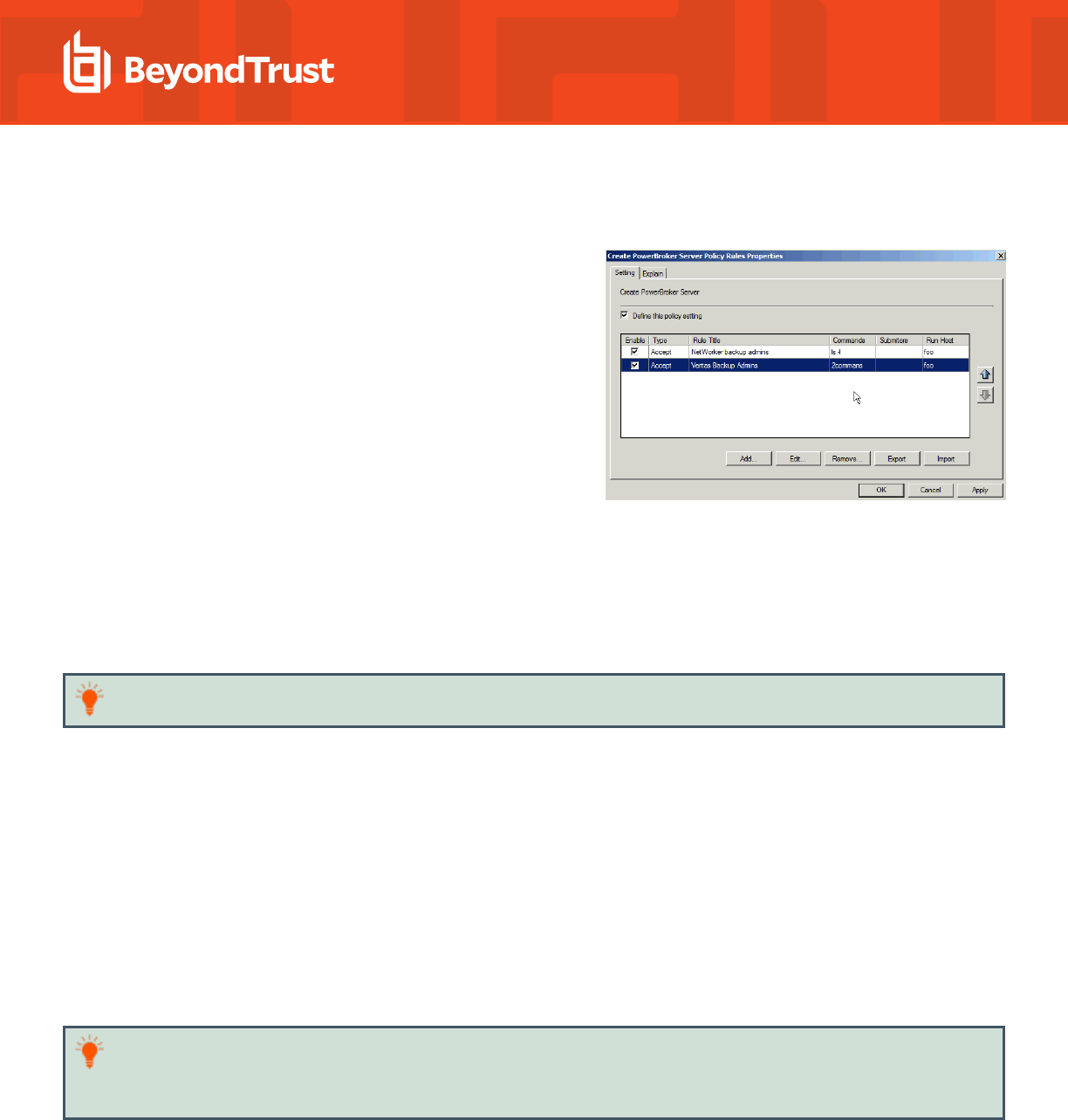
Disable or Enable PMUL Servers Rules
You can enable and disable Privilege Management for Unix & Linux
Servers rules from the Create PowerBroker Server Policy Rules
Properties dialog box. Check the Enable box to enable the rules you want
to be active. Clear the Enable box to disable a rule.
Export, Manually Edit, and Import PMUL Rules
You can export Privilege Management for Unix & Linux Servers rules from
Active Directory to a local file, manually edit the rules, and then import the
edited rules from a local file into Active Directory.
Export Privilege Management for Unix & Linux Servers
Rules to a Local File
You can export Privilege Management for Unix & Linux Servers rules from Active Directory to a local file so that you can manually edit the
rules or to archive the rules.
To export Privilege Management for Unix & Linux Servers rules from Active Directory to a local .csv file:
1. On the Create PowerBroker Server Policy Rules Properties dialog box, select the rules that you want to export.
Tip: Use the CTRL key to select more than one rule.
2. Click the Export button.
3. Indicate where to save the .csv file, enter a name for the file, and click Save.
Import Privilege Management for Unix & Linux Servers Rules to Active Directory
If you manually edited PBUL rules or previously saved PBUL rules to a .csv file, you can import those rules to Active Directory.
To import PBUL rules from a local .csv file to Active Directory:
1. On the Create Server Policy Rules Properties dialog box, click the Import button.
2. Select a local .csv file from which to import data and click Open.
3. Click Apply to save the data to Active Directory.
Tip: To ensure that rules are not inadvertently overwritten, rules in the .csv file that you import will not overwrite existing rules,
even if the rule names are the same. If you want a rule that you imported to replace an existing rule, select the existing rule and
click Remove.
Privilege Management for Unix & Linux Servers Configuration
The Privilege Management for Unix & Linux Servers Configuration policy setting is designed to install a pb.conf file on target computers
that are running Privilege Management for Unix & Linux Servers as a Policy Server, enabling Privilege Management for Unix & Linux
SALES: www.beyondtrust.com/contact
SUPPORT: www.beyondtrust.com/support
DOCUMENTATION: www.beyondtrust.com/docs
31
©2003-2024 BeyondTrust Corporation. All Rights Reserved. Other trademarks identified on this page are owned by their respective owners. BeyondTrust is not a chartered bank or trust company, or
depository institution. It is not authorized to accept deposits or trust accounts and is not licensed or regulated by any state or federal banking authority.
TC: 2/28/2024
AD BRIDGE
GROUP POLICY REFERENCE GUIDE
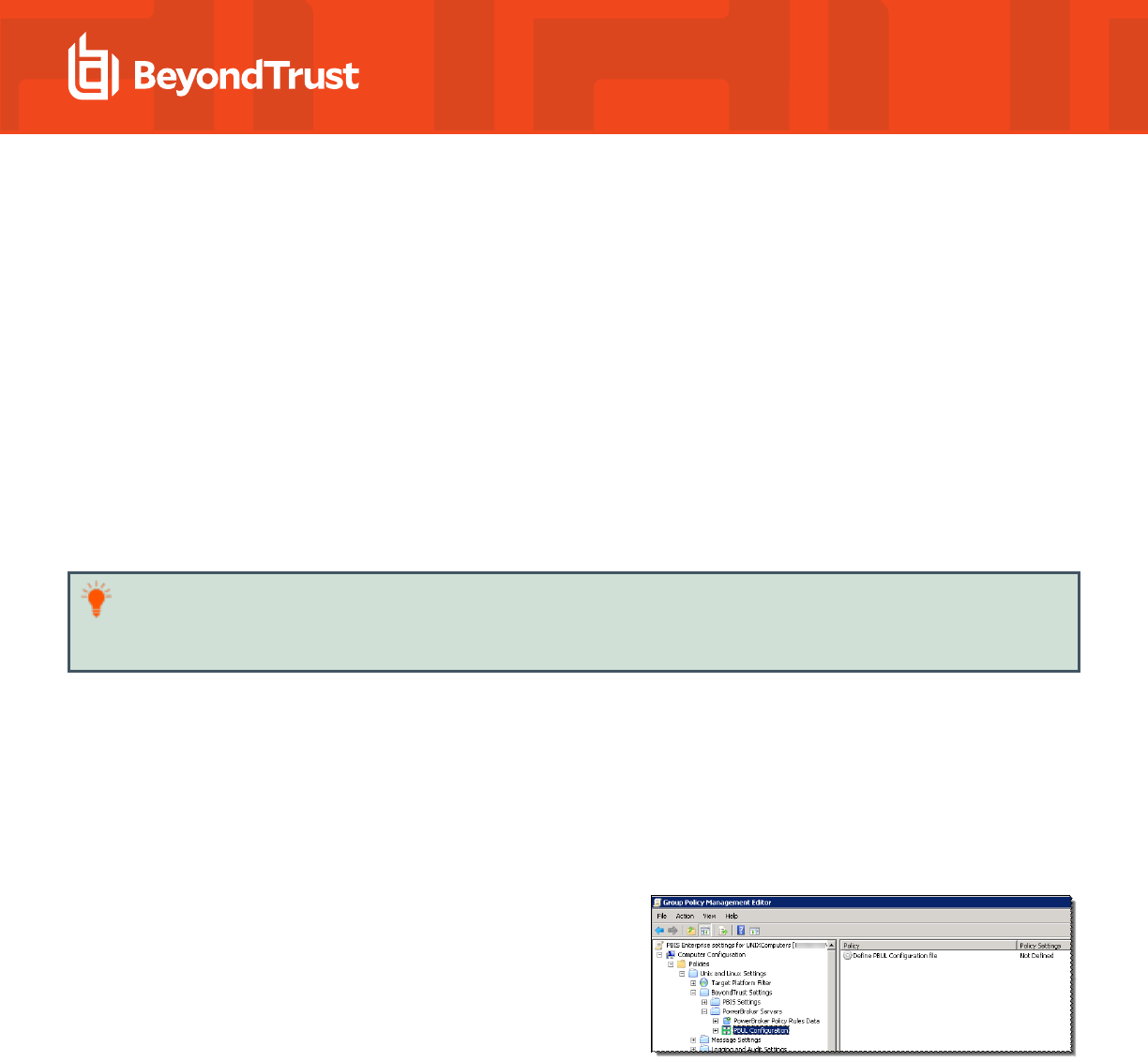
Servers rules to function. The given computer's /etc/pb.settings file determines the placement of the PowerBroker configuration policy
file by using the two settings policyfile and policydir. These values indicate the file and path that the given Policy Server is configured to
use for determining policy (typically /etc/pb.conf). If there is a previous file at the given location, it is backed up prior to being updated by
the new policy configuration installed by Group Policy.
Before Privilege Management for Unix & Linux Servers rules can be deployed using Group Policy, you must define a Privilege
Management for Unix & Linux Servers configuration file (pb.conf) that will be deployed to PB Masters.
There are several sources from which you can obtain a configuration file.
l
If you are already using Privilege Management for Unix & Linux Servers, you can import your existing configuration file.
l
If you have not previously used Privilege Management for Unix & Linux Servers or do not have a configuration file, you can import
a copy of the default configuration file that is installed with AD Bridge. We recommend that you use this file without modification
unless you are an advanced administrator of Privilege Management for Unix & Linux Servers.
l
If you are an advanced administrator of Privilege Management for Unix & Linux Servers and familiar with Privilege Management
for Unix & Linux Servers syntax, you can import a copy of the default configuration file to serve as a template and modify it as
needed to use advanced Privilege Management for Unix & Linux Servers functionality.
Tip: If keystroke logging is enabled in a Privilege Management for Unix & Linux Servers rule, keystrokes are logged to a
separate file for each command instance. The path and file name format for these files are specified in the pb.conf file. The
path and file prefix are defined in the _iolog_file_ variable. The file name is defined by the iolog variable.
The default pb.conf file is installed in the AD Bridge software installation directory. This pb.conf file is designed to process the Privilege
Management for Unix & Linux Servers Policy Rules Data (/etc/pb/Policy.csv) that is created and maintained by the Create PowerBroker
Server Policy Rules policy setting. It will apply all of the fields that the Privilege Management for Unix & Linux Servers Rule Editor
supports when running on target PB Master computers.
To import a copy of a Privilege Management for Unix & Linux Servers configuration file so that you can deploy Privilege Management for
Unix & Linux Servers rules:
1. In Group Policy Management Console (GPMC), right-click an existing GPO and click Edit to open the Group Policy Management
Editor.
2. In the Group Policy Management Editor, expand Computer
Configuration > Policies > Unix and Linux Settings >
BeyondTrust Settings > PowerBroker Servers > PBUL
Configuration.
3. Double-click the Define PBUL Configuration file policy setting to open the Define PBUL Configuration file Properties dialog.
4. Click Import to import a copy of a Privilege Management for Unix & Linux Servers configuration file (pb.conf). The default pb.conf
file is located in the AD Bridge software installation directory (typically C:\Program
Files\BeyondTrust\PBIS\Enterprise\Resources\Configuration\pb.conf).
SALES: www.beyondtrust.com/contact
SUPPORT: www.beyondtrust.com/support
DOCUMENTATION: www.beyondtrust.com/docs
32
©2003-2024 BeyondTrust Corporation. All Rights Reserved. Other trademarks identified on this page are owned by their respective owners. BeyondTrust is not a chartered bank or trust company, or
depository institution. It is not authorized to accept deposits or trust accounts and is not licensed or regulated by any state or federal banking authority.
TC: 2/28/2024
AD BRIDGE
GROUP POLICY REFERENCE GUIDE
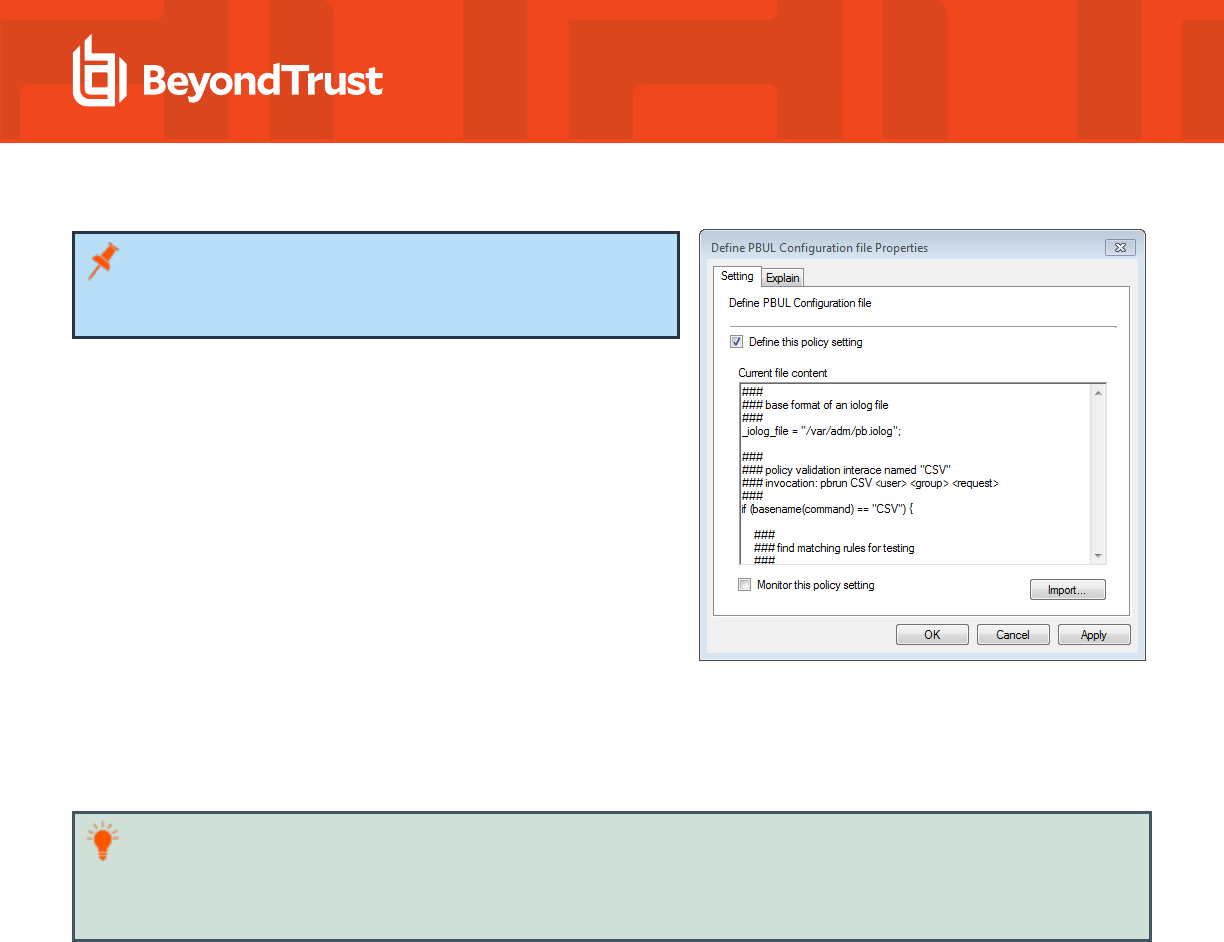
Note: You do not need to make any changes to the file. However,
if you are an advanced administrator of PBUL who is familiar with
PBUL syntax, you can edit the imported file on this dialog box.
5. Optional. To turn on monitoring for local pb.conf files, check the Monitor this policy setting box. If the Group Policy agent
detects local tampering of the pb.conf file, audit event warnings are logged and the local file is replaced by the pb.conf file
specified in this policy setting.
6. Click OK.
Tip: The pb.conf file that you have imported is a copy of the one installed in the AD Bridge software installation directory
(typically C:\Program Files\BeyondTrust\PBIS\Enterprise\Resources\Configuration\pb.conf). If an administrator
inadvertently alters the pb.conf file that has been imported, you can replace it by repeating this procedure to import a new
copy of the default pb.conf file.
SALES: www.beyondtrust.com/contact
SUPPORT: www.beyondtrust.com/support
DOCUMENTATION: www.beyondtrust.com/docs
33
©2003-2024 BeyondTrust Corporation. All Rights Reserved. Other trademarks identified on this page are owned by their respective owners. BeyondTrust is not a chartered bank or trust company, or
depository institution. It is not authorized to accept deposits or trust accounts and is not licensed or regulated by any state or federal banking authority.
TC: 2/28/2024
AD BRIDGE
GROUP POLICY REFERENCE GUIDE
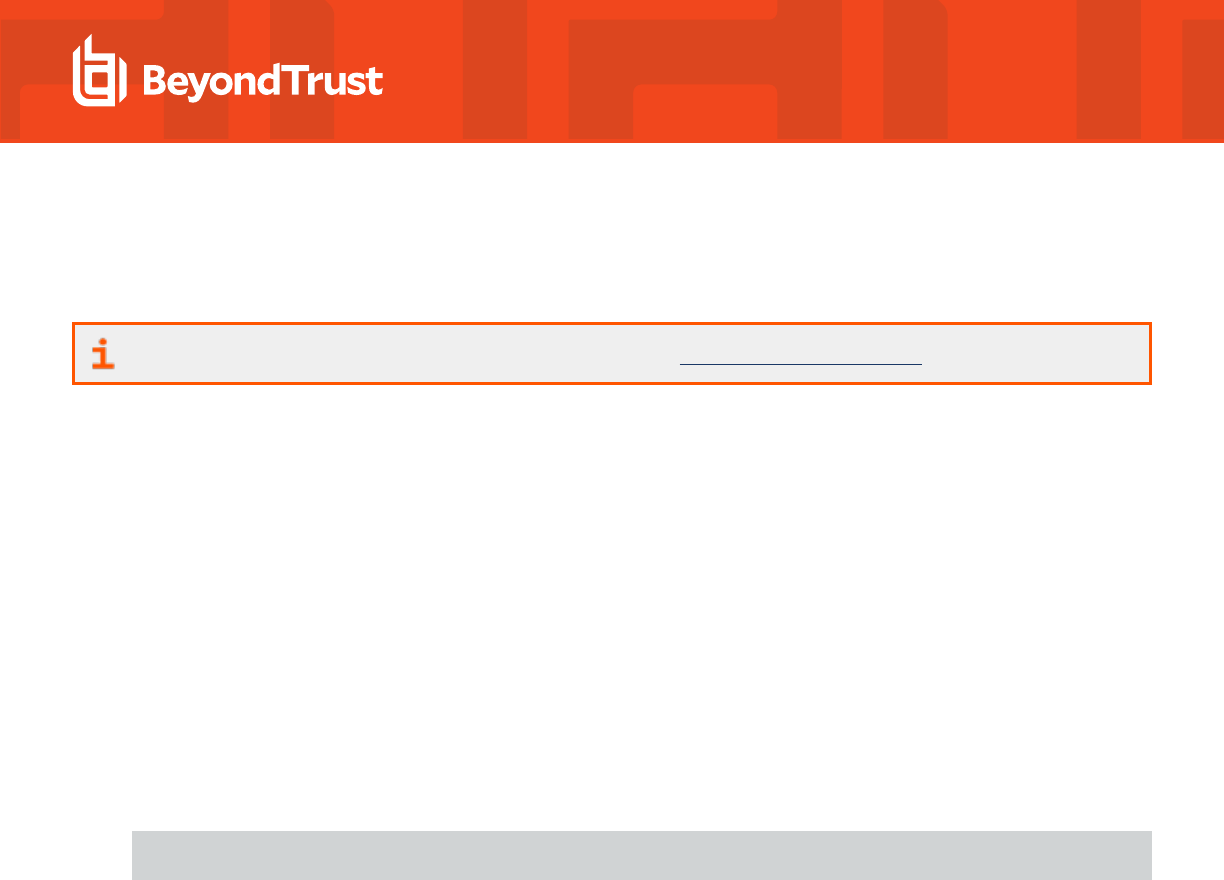
Log a Support Case With BeyondTrust Technical Support
BeyondTrust provides an online knowledge base, as well as telephone and web-based support.
For BeyondTrust Technical Support contact information, please visit www.beyondtrust.com/support.
Before Contacting BeyondTrust Technical Support
To expedite support, collect the following information to provide to BeyondTrust Technical Support:
l
AD Bridge version: available in the AD Bridge Console by clicking Help > About on the menu bar
l
AD Bridge Agent version and build number
l
Linux or Unix version
l
Windows or Windows Server version
If you are contacting BeyondTrust Technical Support about one of the following issues, also provide the diagnostic information specified.
Segmentation Faults
Provide the following information when contacting BeyondTrust Technical Support:
l
Core dump of the AD Bridge application:
ulimit - c unlimited
l
Exact patch level or exact versions of all installed packages
Program Freezes
Provide the following information when contacting BeyondTrust Technical Support:
l
Debug logs
l
tcpdump
l
An strace of the program
Domain-Join Errors
Provide the following information when contacting BeyondTrust Technical Support:
l
Debug logs: copy the log file from /var/log/pbis-join.log
l
tcpdump
All Active Directory Users Are Missing
Provide the following information when contacting BeyondTrust Technical Support:
SALES: www.beyondtrust.com/contact
SUPPORT: www.beyondtrust.com/support
DOCUMENTATION: www.beyondtrust.com/docs
34
©2003-2024 BeyondTrust Corporation. All Rights Reserved. Other trademarks identified on this page are owned by their respective owners. BeyondTrust is not a chartered bank or trust company, or
depository institution. It is not authorized to accept deposits or trust accounts and is not licensed or regulated by any state or federal banking authority.
TC: 2/28/2024
AD BRIDGE
GROUP POLICY REFERENCE GUIDE
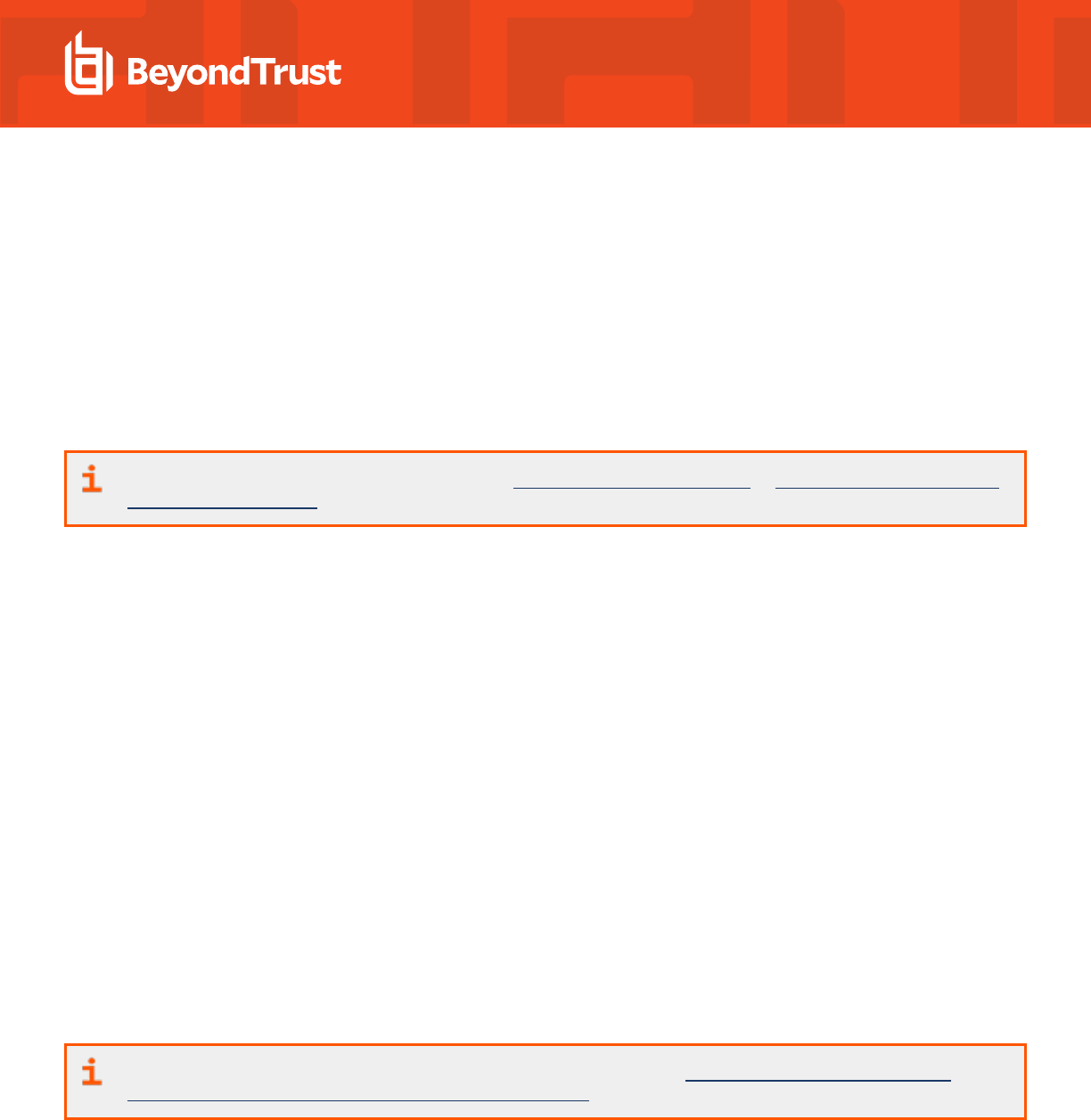
l
Run /opt/pbis/bin/get-status
l
Contents of nsswitch.conf
All Active Directory Users Cannot Log On
Provide the following information when contacting BeyondTrust Technical Support:
l
Output of id <user>
l
Output of su -c 'su <user>' <user>
l
lsass debug logs
For more information, see Generate Debug Logs in the AD Bridge Troubleshooting Guide, at www.beyondtrust.com/docs/ad-
bridge/how-to/troubleshoot.
l
Contents of pam.d/pam.conf
l
The sshd and ssh debug logs and syslog
AD Users or Groups are Missing
Provide the following information when contacting BeyondTrust Technical Support:
l
The debug logs for lsass
l
Output for getent passwd or getent group for the missing object
l
Output for id <user> if user
l
tcpdump
l
Copy of lsass cache file.
Poor Performance When Logging On or Looking Up Users
Provide the following information when contacting BeyondTrust Technical Support:
l
Output of id <user>
l
The lsass debug log
l
Copy of lsass cache file.
For more information about the file name and location of the cache files, see the AD Bridge Linux Administration Guide, at
www.beyondtrust.com/docs/ad-bridge/getting-started/linux-admin.
l
tcpdump
SALES: www.beyondtrust.com/contact
SUPPORT: www.beyondtrust.com/support
DOCUMENTATION: www.beyondtrust.com/docs
35
©2003-2024 BeyondTrust Corporation. All Rights Reserved. Other trademarks identified on this page are owned by their respective owners. BeyondTrust is not a chartered bank or trust company, or
depository institution. It is not authorized to accept deposits or trust accounts and is not licensed or regulated by any state or federal banking authority.
TC: 2/28/2024
AD BRIDGE
GROUP POLICY REFERENCE GUIDE

Generate a Support Pack
The AD Bridge support script copies system files that AD Bridge needs to function into an archive. This archive can then be sent to support
to assist in the investigation.
Installed location:
/opt/pbis/libexec/pbis-support.pl
SALES: www.beyondtrust.com/contact
SUPPORT: www.beyondtrust.com/support
DOCUMENTATION: www.beyondtrust.com/docs
36
©2003-2024 BeyondTrust Corporation. All Rights Reserved. Other trademarks identified on this page are owned by their respective owners. BeyondTrust is not a chartered bank or trust company, or
depository institution. It is not authorized to accept deposits or trust accounts and is not licensed or regulated by any state or federal banking authority.
TC: 2/28/2024
AD BRIDGE
GROUP POLICY REFERENCE GUIDE
